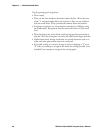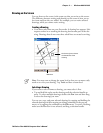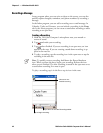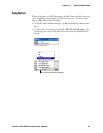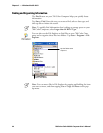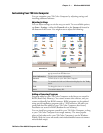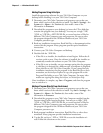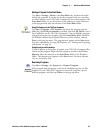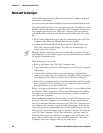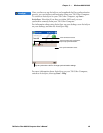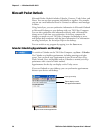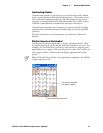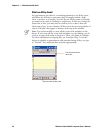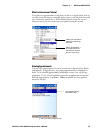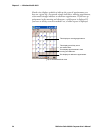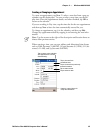WindowsMobile 2003Chapter —2
48 700 Series Color Mobile Computer User’s Manu al
Microsoft ActiveSync
Visit the following Microsoft Web site for the latest in updates, technical
information, and samples:
www.microsoft.com/windowsmobile/resour ces/communities/default.mspx
Using Microsoft ActiveSync, you can synchronize the information on your
desktop with the information on your 700 Color Computer. Synchroniza-
tion compares the data on your 700 Color Computer with your desktop
and updates both computers with the most recent information. For exam-
ple:
S Keep Pocket Outlook data up-to-date by synchronizing your 700 Color
Computer with Microsoft Outlook data on your desktop.
S Synchronize Microsoft Word and Microsoft Excel f iles between your
700 Color Computer and desktop. Your files are automatically con-
verted to the correct format.
Note: By default, ActiveSync does not automatically synchronize all types
of information. Use ActiveSync options to tur n synchronization on and off
for specific information types.
With ActiveSync, you can also:
S Back up and restore your 700 Color Computer data.
S Copy (rather than synchronize) files between your 700 Color Computer
and desktop.
S Control when synch ronization occurs by selecting a synchronization
mode. For example, you can synchronize continually while connected to
your desktop or only when you choose the synchronize command.
S Select which information types are synchronized and control how much
data is synchronized. For example, you can choose how many weeks of
past appointments you want synchronized.
Before you begin synchronization, install ActiveSync on your desktop from
the Windows Mobile Companion CD. For more information on installing
ActiveSync, see your Quick Start card. ActiveSync is already installed on
your 700 Color Computer.
After installation is complete, the ActiveSync Setup Wizard helps you con-
nectyour700ColorComputertoyourdesktop,setupapartnershipso
you can synchronize information between your 700 Color Computer and
your desktop, and customize your synchronization settings. Your first syn-
chronization process automatically begins when finished using the wizard.
After your first synchronization, look at Calendar, Contacts, and Tasks on
your 700 Color Computer. Notice that information you have stored in
Microsoft Outlook on your desktop was copied to your 700 Color Com-
puter, and you did not have to type a word. Disconnect the 700 Color
Computer from your computer and you are ready to go!