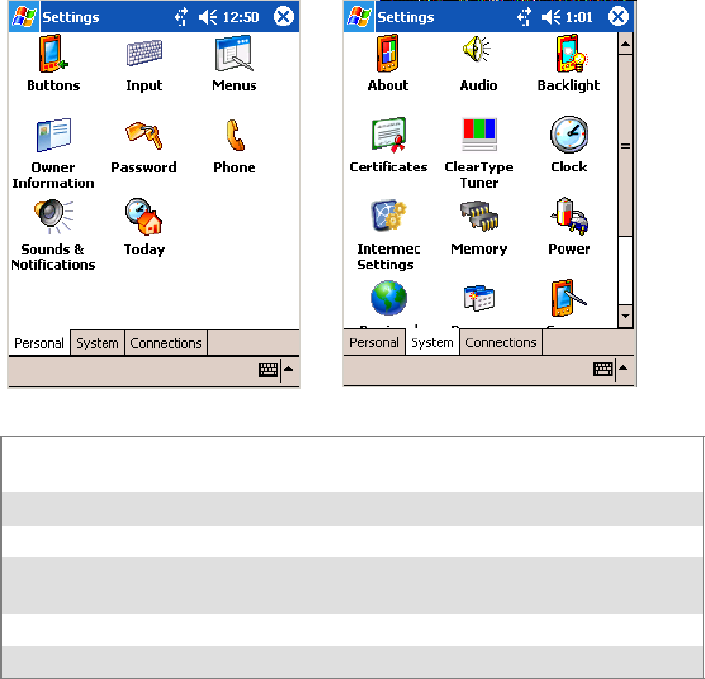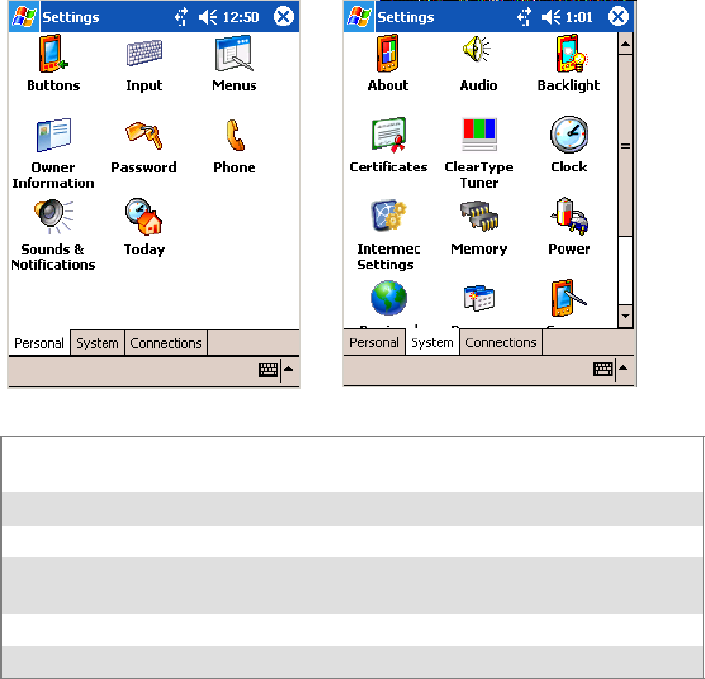
WindowsMobile 2003—Chapter 2
45700 Series Color Mobile Computer User’s Manual
Customizing Your 700 Color Computer
You can customize your 700 Color Computer by adjusting settings and
installing additional software.
Adjusting Settings
You can adjust settings to suit the way you work. To see available options,
tap Start > Settings > either the Personal tab or the System tab located at
thebottomofthescreen.Youmightwanttoadjustthefollowing:
Personal tab
System tab
Menus: To customize what appears on the Start menu, and to enable a
pop-up menu from the New icon.
Owner Information: Toenteryourcontactinformation.
Password: To limit access to your 700 Color Computer.
Today: To customize the look and information displayed on the Today
screen.
Clock: To change the time or t o set alarms.
Power: To maximize battery life.
Adding or R emoving Programs
Programs added to your 700 Color Computer at the factory are stored in
ROM (Read Only Memory). You cannot remove this software, and you
cannot accidentally lose ROM contents. ROM programs can be updated
using special installation programs with a *.XIP extension. All other pro-
grams and data files added to your 700 Color Computer after factory
installation are stored in RAM (Random Access Memory).
You can install any program created for your 700 Color Computer, as long
as your 700 Color Computer has enough memory. The most popular
place to find software for your 700 Color Computer is on the Windows
Mobile Web site (www.microsoft.com/windowsmobile/resources/commu-
nities/default.mspx).