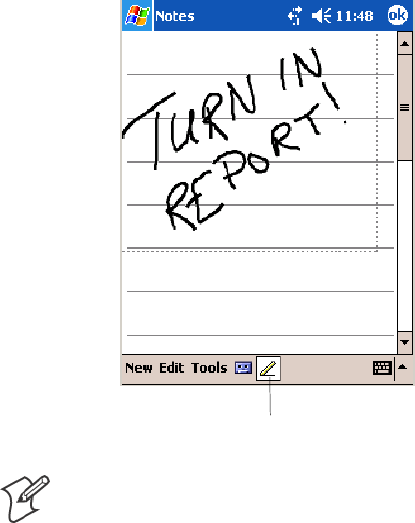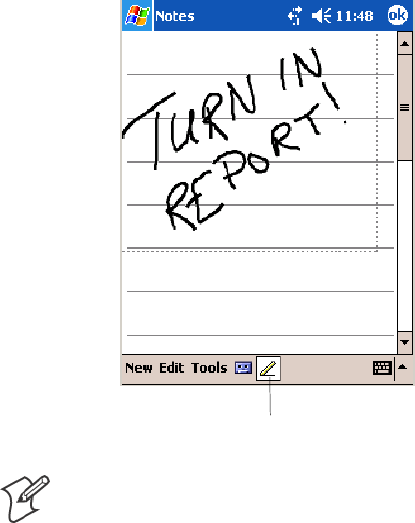
WindowsMobile 2003Chapter —2
38 700 Series Color Mobile Computer User’s Manu al
Writing on the Screen
In any program that accepts writing, such as the Notes program, and in
the Notes tab in Calendar, Contacts, and Tasks, you can use your stylus to
write directly on the screen. Write the way you do on paper. You can edit
andformatwhatyouhavewrittenandconverttheinformationtotextata
later time.
S Tap the Pen icon to switch to writing mode. This action displays lines
on the screen to help you write.
Tap to use your stylus like a pen.
Note: Some programs that accept writing may not have the Pen icon. See
the documentation for that program to find out how to switch to writing
mode.
Selecting the Writing
Ifyouwanttoeditorformatwriting,youmustselectitfirst.
1 Tap and hold the stylus next to the text you want to select until the in-
sertion point appears.
2 Without lifting, drag the stylus across the text you want to select.
If you accidentally wr ite on the screen, tap Tools > Undo and try again.
You can also select text by tapping the Pen icon to deselect it and then
dragging the stylus across the screen.
You can cut, copy, and paste written text in the same way you work with
typed text: tap and hold the selected words and then tap an editing com-
mand on the pop-up menu, or tap the command on the Edit menu.