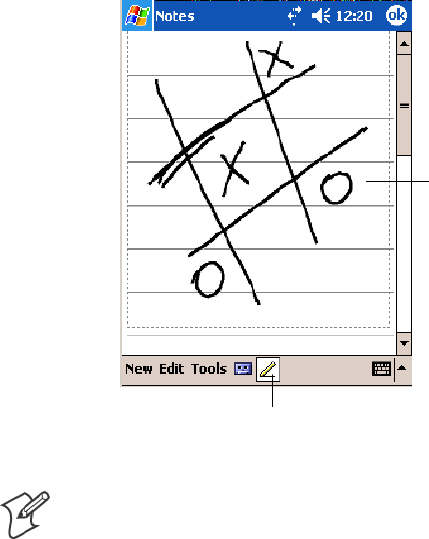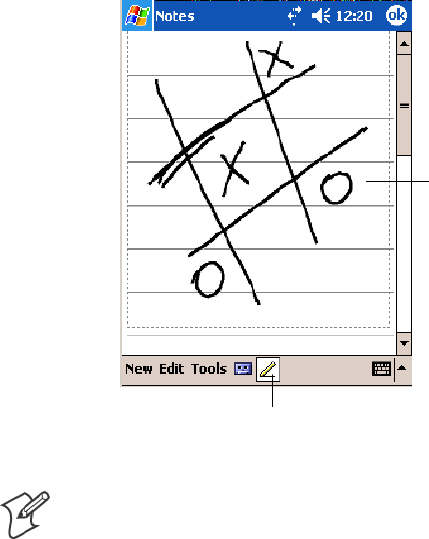
WindowsMobile 2003—Chapter 2
41700 Series Color Mobile Computer User’s Manual
Drawing on the Screen
You can draw on the screen in the same way that you write on the screen.
The difference between writing and drawing on the screen is how you se-
lect items and how they are edited. For example, you can resize selected
drawings, while you cannot resize writing.
Creating a Drawing
S Cross three ruled lines on your first stroke. A drawing box appears. Sub-
sequent strokes in or touching the drawing box become part of the dra-
wing. Drawings that do not cross three ruled lines are treated as writing.
The drawing boxindicates
the boundaries of the
drawing.
Pen icon.
Note: You may want to change the zoom level so that you can more easily
work on or view your drawing. Tap Tools and then a zoom level.
Selecting a Drawing
Ifyouwanttoeditorformatadrawing,youmustselectitfirst.
S Tap and hold the stylus on the drawing until the selection handle ap-
pears. To select multiple drawings, deselect the Pen icon and then drag
to select the drawings you want.
You can cut, copy, and paste selected drawings by tapping and holding the
selected drawing and then tapping an editing command on the pop-up
menu, or by tapping the command on the Edit menu. To r esize a drawing,
make sure the Pen icon is not selected, and drag a selection handle.