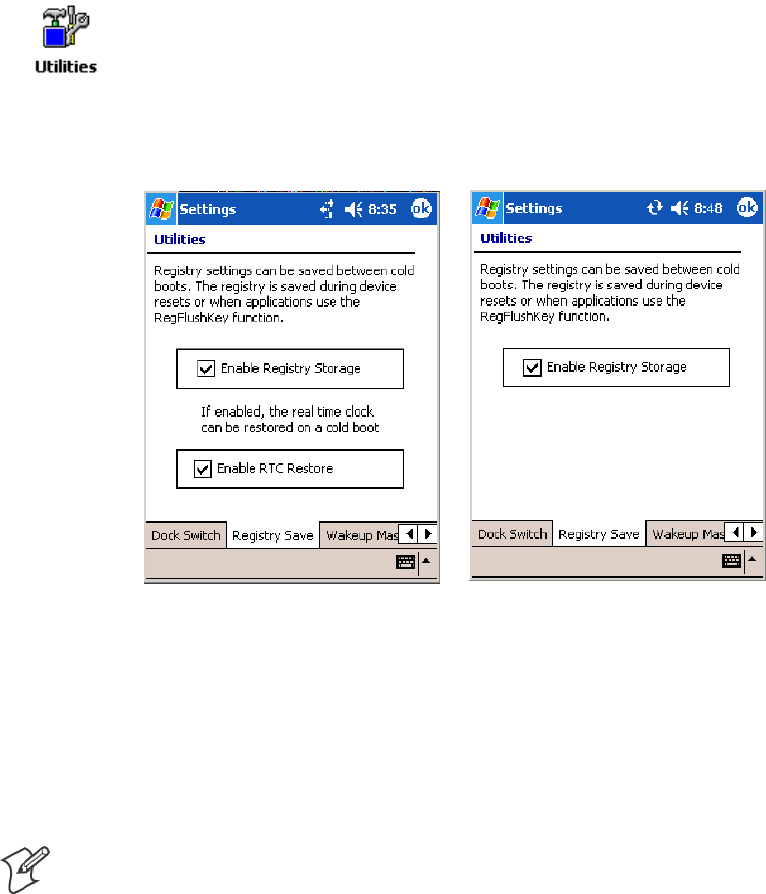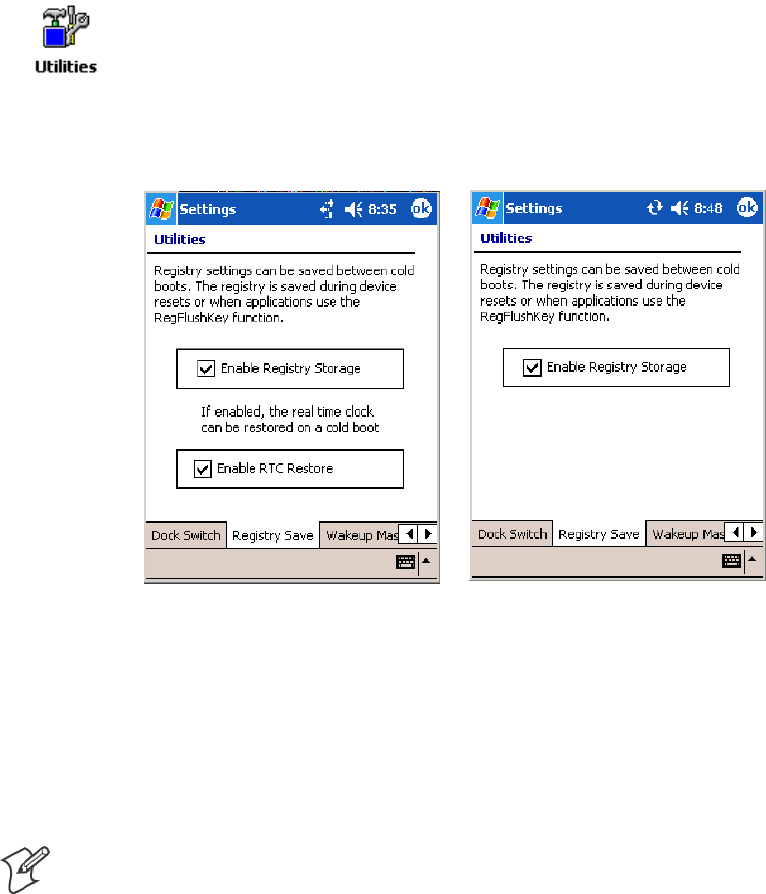
Installing Applications—Chapter 3
129700 Series Color Mobile Computer User’s Manual
5 Create a “\CabFiles” folder on the storage card. Copy any CAB files that
are to be extracted on every startup into this f older.
6 In the “\2577” dire ctory, add your custom AUTOUSER.DAT file. See
the Recovery Help for more information on how to set up an
AUTOUSER.DAT file.
7 If you are u sing the RegFlushKey() API, the application must use a spe-
cial API to make sure the registry is written to the appropriate card; or
you can use the Utilities control panel applet, as follows. See Appendix
A, “Configurable Settings,” for more information about this applet.
a From the 700 Series Computer, tap Start > Settings >theSystem tab
>theUtilities icon > the Registry Save tab.
b Tap Enable Registry Storage to save the registry in the Flash File Sys-
tem (PSM) via the “\Flash_File_Store\Registry” path.
c Tap ok to save your entry and exit the Utilities control panel applet.
700 Color Screen 730 Screen
8 Remove the storage card from the desktop PC and install the card into
the 700 Series Computer.
9 Perform a cold-boot on the 700 Series Computer. Files automatically
install from the storage card upon reboot. Any calls to the
RegFlushKey() API automatically writes the registry to the appropriate
location.
Note: Both the warm-boot and the cold-boot procedures, via the software
API, also flushes the registry.