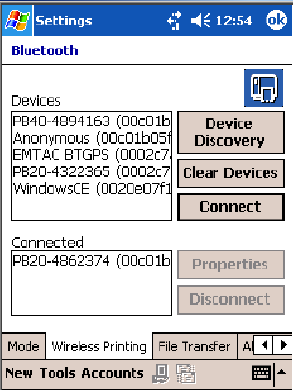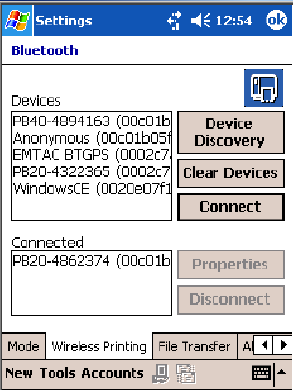
Network Support—Chapter 4
191700 Series Color Mobile Computer User’s Manual
Wireless Printing
Use this tab to print v ia Bluetooth devices. Tap Device Discovery to disco-
ver (or scan) for remote Bluetooth devices. When the 700 Color Comput-
er is finished scanning, any newly discovered devices appear in the upper
Devices box.
Tap Clear Devices to remove the list from the Devices box.
To print to a Bluetooth device, select any of the devices listed in the
Devices box, then tap Connect. Once connected, the selected dev i ce
moves to the lower Connected box.
To view connection information or register a COM port for a device,
from the lower Connected box, select a device, then tap Properties. See
“Properties” on the next page for information.
When done printing to a device, select that device in the Connected box,
then tap Disconnect. This moves the device in question back to the upper
Devices box.
Properties
Select a COM Port from the Choose COM Port box to register for this
device, then check Enable Wireless Printing to complete the COM port
registration. To change your COM port selection, clear (uncheck) the En-
able Wireless Printing box, select a new COM port, then check Enable
Wireless Printing again. Check Default COM ports that already are in use
are grayed out.
When you enable Wireless Printing, a status message is shown near the
bottom of the screen to confirm your action. To print a test page to your
printer, tap PrintTestPage.
Check Default to set this printer to identify the assigned COM Port as the
WPPort in the registry. See the Wireless Printing Development Guide for
more details on WPPort.