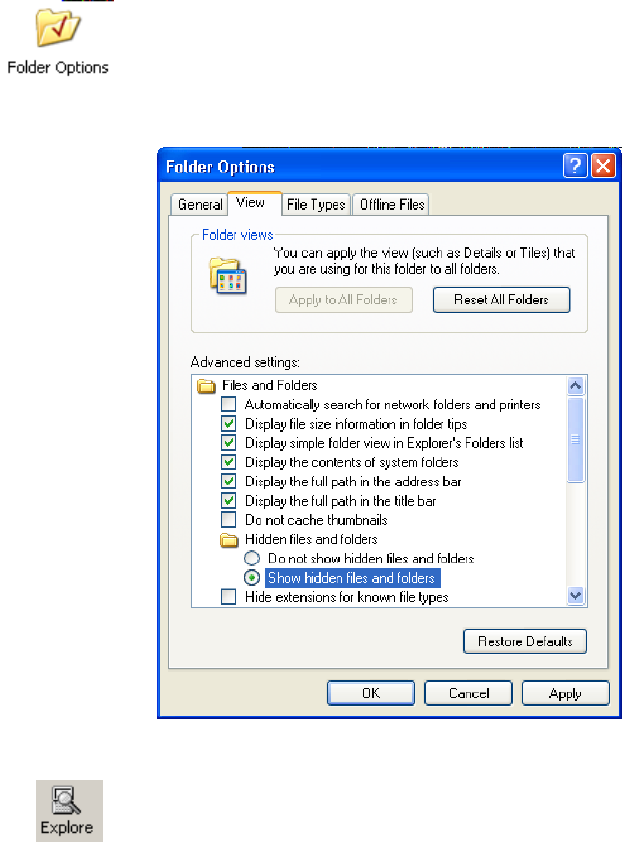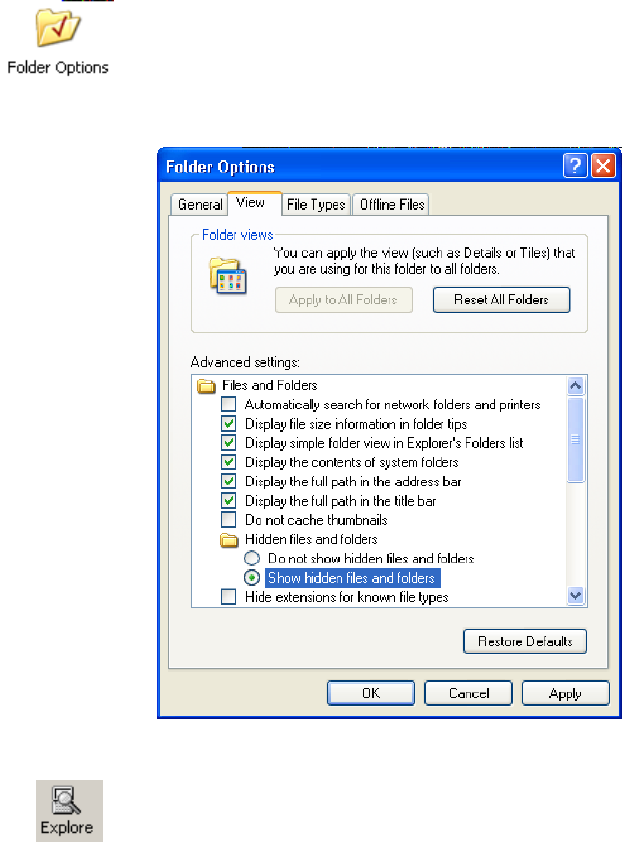
Installing Applications—Chapter 3
127700 Series Color Mobile Computer User’s Manual
2 On your desktop, select Start > Settings > Control Panel,double-click
the Folder Options icon, then click the View tab. Beneath “Hidden
files and folders,” check Show hidden files and folders,thenclickOK
to close.
3 Using the Microsoft ActiveSync application on your desktop, click Ex-
plore to access the Flash File Store folder on your 700 Color Computer
and locate the “registry” file. Copy this file, then paste it in a temporary
location on your desktop.
4 Remove the 700 Color Computer from the cradle, and put another 700
Color Computer in its place. The ActiveSync application on your desk-
top should connect to the new unit.
5 Follow the instructions for “Deleting the Old Registry File” starting on
page 124, put the new registry file in the root of the Flash File Store
folder on the new 700 Color Computer, enable the r egistry save flag via
the Utilities applet, perform a warm-boot. and make sure these settings
are saved.
Updating the System Software
You can use the Intermec Recovery CD to reinstall or update the operating
system software on the 700 Color Computer. For more information, con-
tact your Intermec representative.