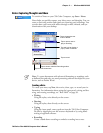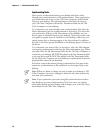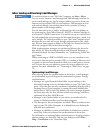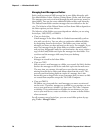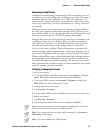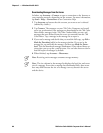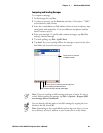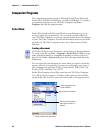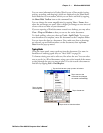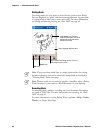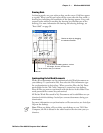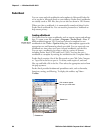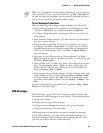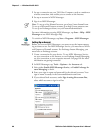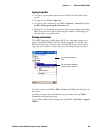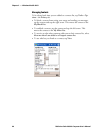WindowsMobile 2003—Chapter 2
83700 Series Color Mobile Computer User’s Manual
You can enter information in Pocket Word in one of four modes (typing,
writing, recording, and drawing), which are displayed on the View menu.
Each mode has its own toolbar, which you can show and hide by tapping
the Show/Hide Toolbar icon on the command bar.
You can change the zoom magnification by tapping View > Zoom,then
select the percentage you want. Select a higher percentage to enter text and
a lower one to see more of your document.
If you are opening a Word document created on a desktop, you may select
View > Wrap to Window so that you can see the entire document.
To check spelling, select text, then tap Tools > Spell Check.Touseyour
new document as a template, move the document to the Templates folder.
You can insert the data in a document. First, make sure that no drawings
are selected, tap and hold anywhere on the document, then tap Insert
Date from the pop-up menu.
Typing Mode
Using the input panel, enter typed text into the document. For more in-
formation on entering typed text, see “Basic Skills” on page 30.
To f ormat existing text and to edit text, first select the text. You can select
text as you do in a Word document, using your stylus instead of the mouse
to drag through the text you want to select. You can search a document to
find text by tapping Edit > Find/Replace.
Tap to show or hide the toolbar.
Tap to change
format options.
Taptoformattext.
Taptoreturntothe
document list (changes
are saved automatically).
Tap and hold to see a pop-up menu of actions.