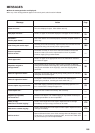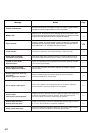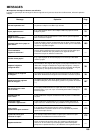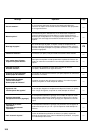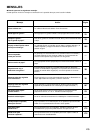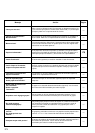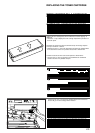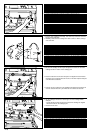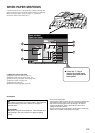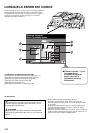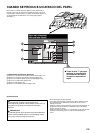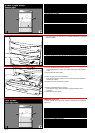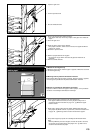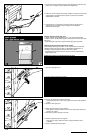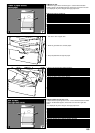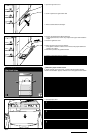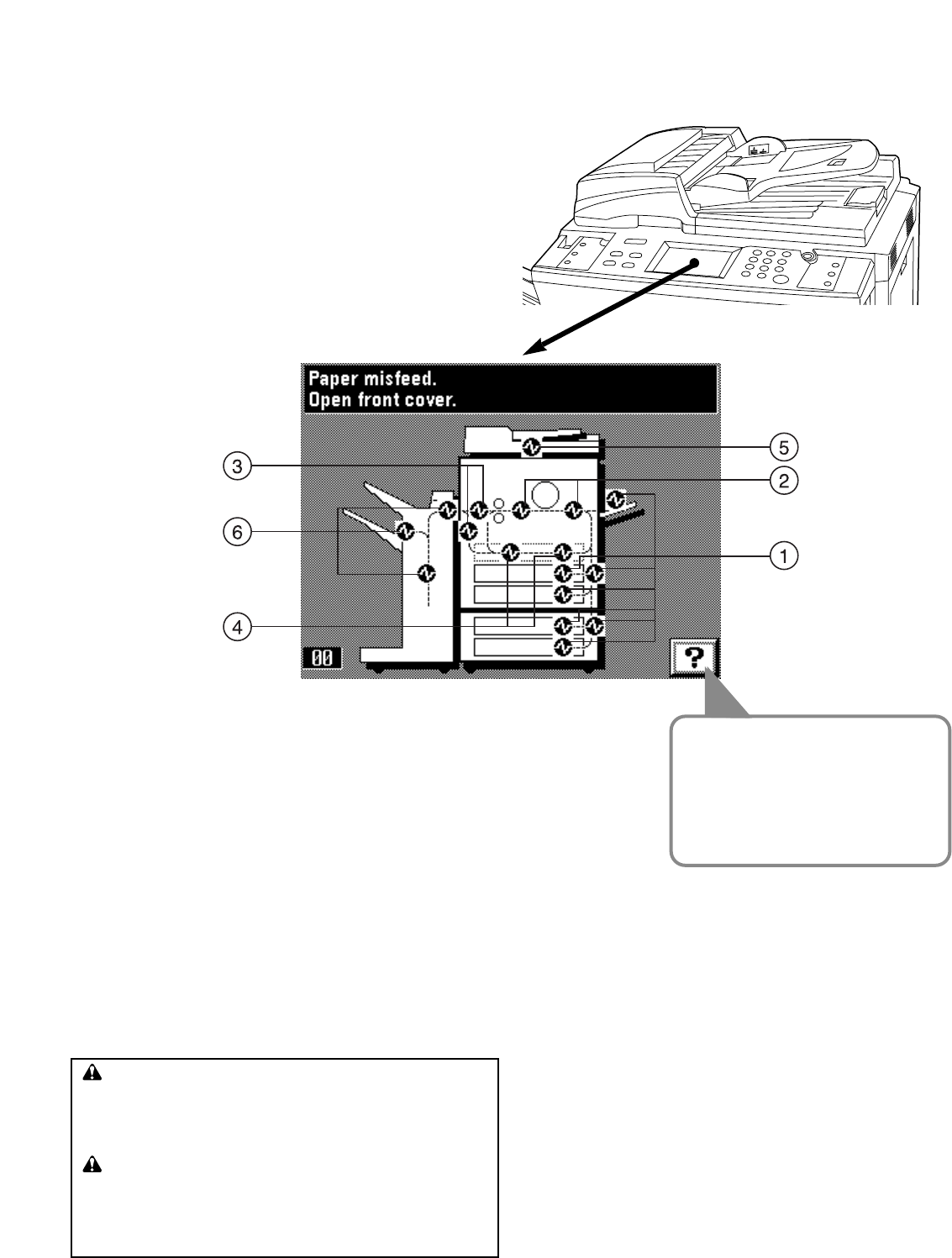
174
WHEN PAPER MISFEEDS
If a paper misfeed occurs, copying will stop. A misfeed message will
appear on the touch panel as well as misfeed locations are indicated.
Remove the misfed paper referring to page 177, “(3) Remove
procedures” with the main switch ON ( ❘ ).
(1) Misfeed location indicators
1 Misfeed in paper feed section (page 177)
2 Misfeed in paper transfer section (page 181)
3 Misfeed in fixing unit/ejection section (page 183)
4 Misfeed in duplex unit (page 185)
5 Misfeed in DF (page 187)
6 Misfeed in finisher (optional) (page 189)
● Touch the “?” key to
display the misfed paper
removal procedure on the
touch panel.
(2) Cautions
* Do not reuse misfed paper.
* If paper gets torn during removal, be sure to remove any loose scraps
from inside the copier, or they could cause further misfeeds later.
* After removal of misfed paper, warm-up will begin, the misfeed
message will disappear, and the copier will return to the same
settings as before the misfeed.
* Even if a misfeed occurs in the finisher, do not reset the misfed copy
into the tray, as it will be automatically copied again.
WARNING
High voltage is present in the charger section. Take sufficient
care when working in this area, as there is a danger of
electrical shock.
CAUTION
The copier's fixing unit is extremely hot. Take sufficient care
when working in this area, as there is a danger of getting
burned.