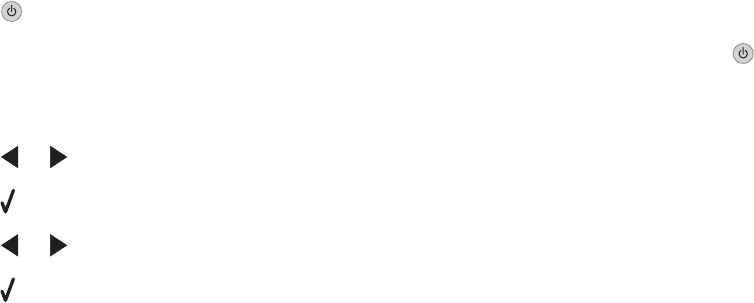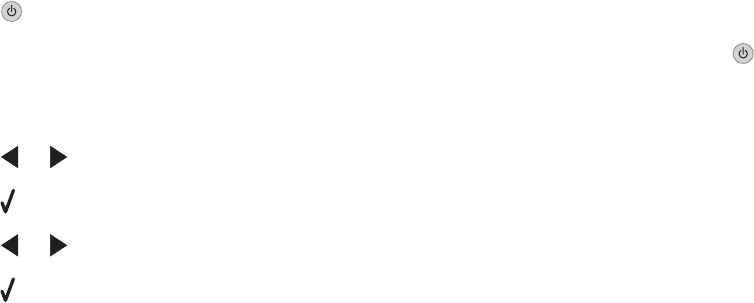
Note: Resetting to factory default settings will delete all printer settings you selected.
1 Press to turn off the printer.
2 Press and hold the Settings and Start Color buttons at the same time, then press again to turn the printer
back on.
Language appears on the display, indicating that the printer has been reset.
3 Press or until the language you want appears.
4 Press .
5 Press or until the country or region you want appears.
6 Press .
Removing and reinstalling the software
If the printer is not functioning properly, or if a communications error message appears when you try to use the
printer, you may need to remove and reinstall the printer software.
1 Click Start Programs or All Programs Lexmark 3500-4500 Series.
2 Select Uninstall.
3 Follow the instructions on the computer screen to remove the printer software.
4 Restart the computer before reinstalling the printer software.
5 Click Cancel on all New Hardware Found screens.
6 Insert the CD, and then follow the instructions on the computer screen to reinstall the software.
Note: If the install screen does not appear automatically after you restart your computer, click Start Run, and
then type D:\setup, where D is the letter of your CD-ROM drive.
If the software still does not install correctly, visit our Web site at www.lexmark.com to check for the latest software.
1 In all countries or regions except the United States, select your country or region.
2 Click the links for drivers or downloads.
3 Select your printer family.
4 Select your printer model.
5 Select your operating system.
6 Select the file you want to download, and then follow the directions on the computer screen.
100