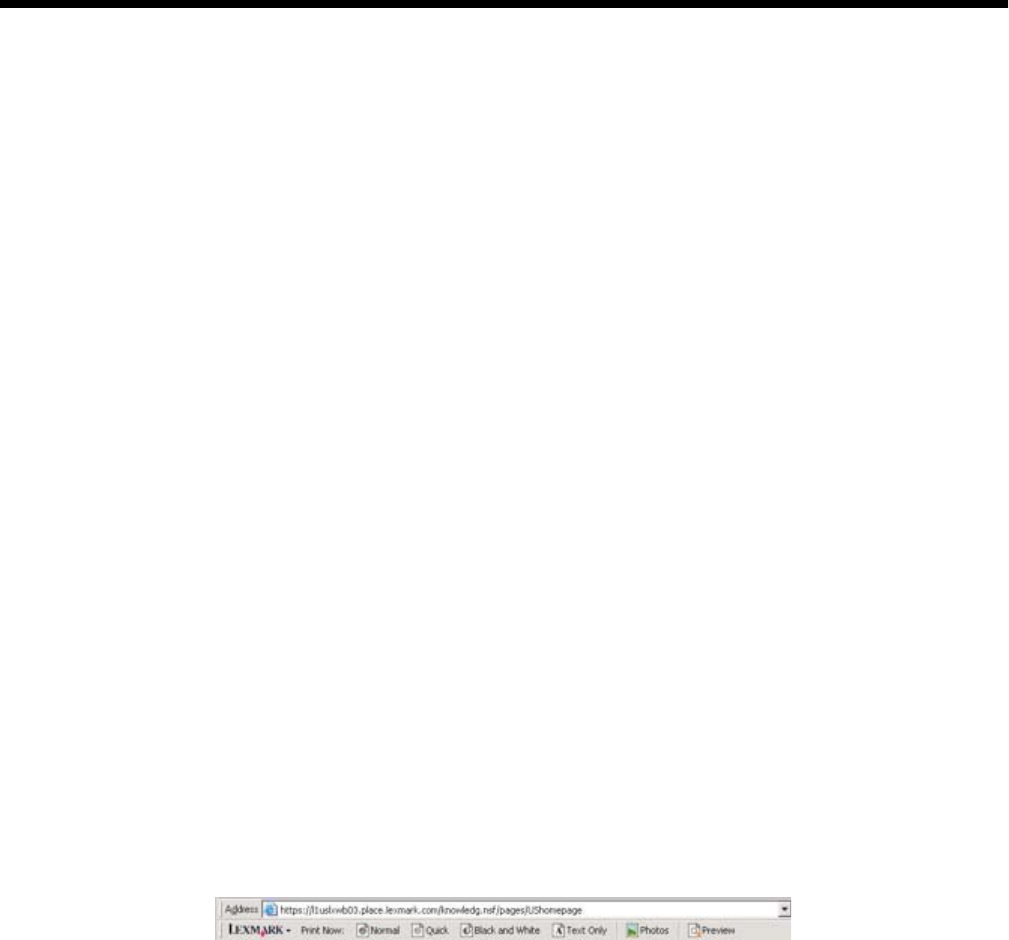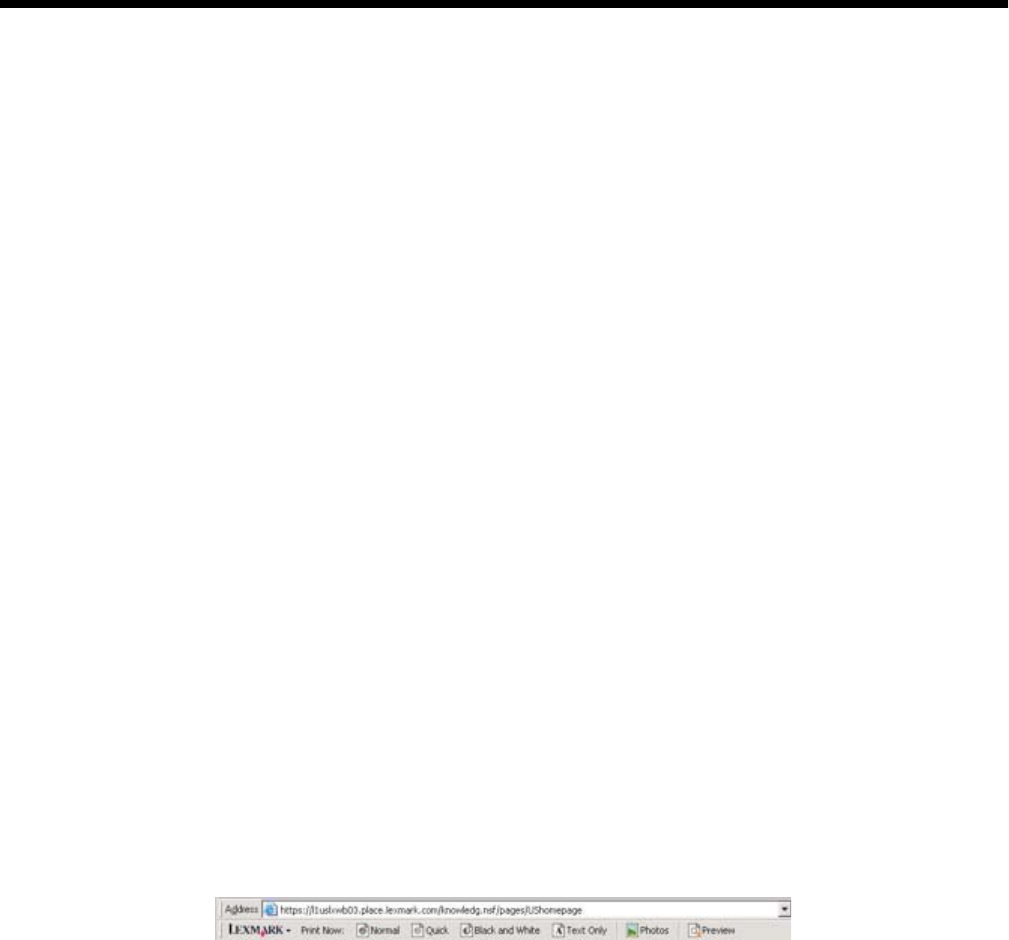
Printing
Printing a document
1 Load paper.
2 With a document open, click File Print.
3 Click Properties, Preferences, Options, or Setup.
4 Adjust the settings.
5 Click OK.
6 Click OK or Print.
Printing high-quality graphics
1 Load paper.
2 With your image open, click File Print.
3 Click Properties, Preferences, Options, or Setup.
4 Click the Quality/Copies tab.
5 From the Quality/Speed section, select Photo.
6 From the Paper Type section, select Use printer sensor to let the printer select the paper type for you.
Note: To manually select a paper type, select Use my choice.
7 From the drop-down menu, select a glossy or heavyweight matte paper.
8 Click OK.
9 Click OK or Print.
Printing a Web page
You can use the Toolbar to create a printer-friendly version of any Web page.
1 Load paper.
2 Open a Web page using Microsoft Internet Explorer 5.5 or later.
3 If you want to check or change your print settings:
a From the toolbar area, click Lexmark Page Setup.
b Adjust the print settings.
c Click OK.
Note: For additional print setting options, see “Using Printing Preferences” on page 30.
39