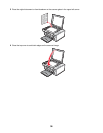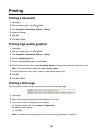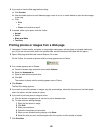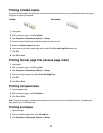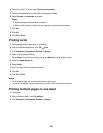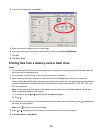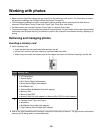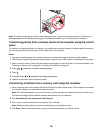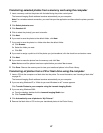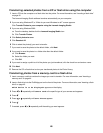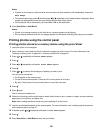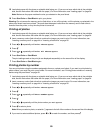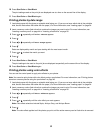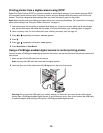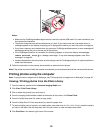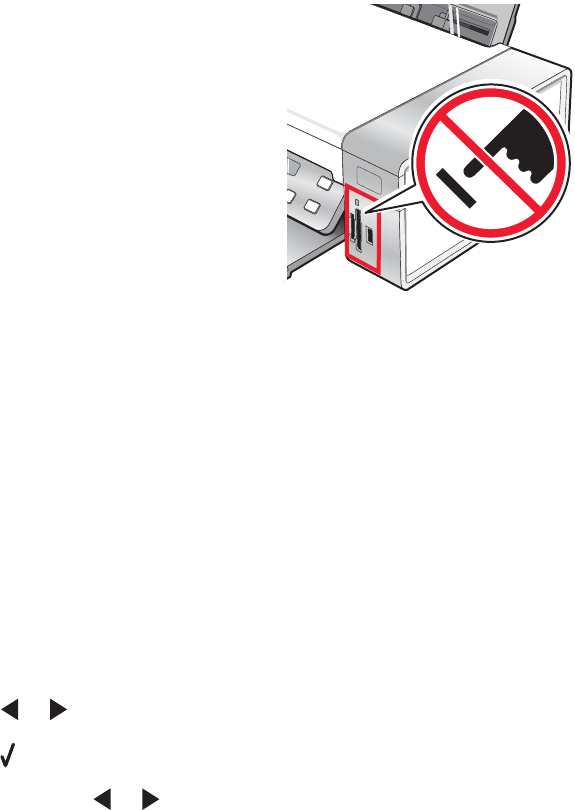
Note: The printer recognizes one active media device at a time. If you insert a memory card and a flash drive, a
message appears on the display prompting you to designate the device you want the printer to recognize.
Transferring photos from a memory device to the computer using the control
panel
If the printer is connected directly to a computer, or connected to a computer through a wireless network connection,
you can transfer photos from a memory card or flash drive to the computer.
Notes:
• You cannot transfer photos from a memory device to a computer through an external network adapter.
• The wireless computer may require that you select a computer (and a PIN number if required by that computer).
1 Insert a memory card or a flash drive that contains the images you want to transfer. For more information, see
“Inserting a memory card” on page 44 or “Inserting a flash drive” on page 45.
2 Press or repeatedly until Save Photos appears.
3 Press .
4 If needed, press or repeatedly until Computer appears.
5 Follow the instructions on the computer screen.
Transferring all photos from a memory card using the computer
1 Insert a memory card into the printer with the label facing the printer control panel. If the computer is connected
to a wireless network, you may need to select the printer.
Note: For a network connection, you must manually open the application and select the printer you wish to use.
The Lexmark Imaging Studio software launches automatically on your computer.
2 Click Automatically save all photos to “My Pictures”.
3 If you want to erase the photos from the memory card, click Yes.
Note: Make sure all the photos have been copied before you click Yes to erase.
4 Click Done. Remove the memory card to view your transferred photos in the Photo Library.
46