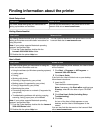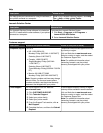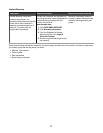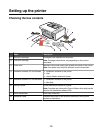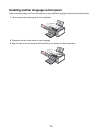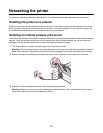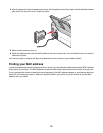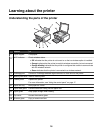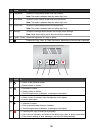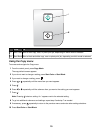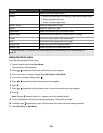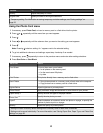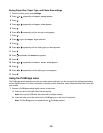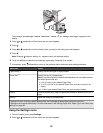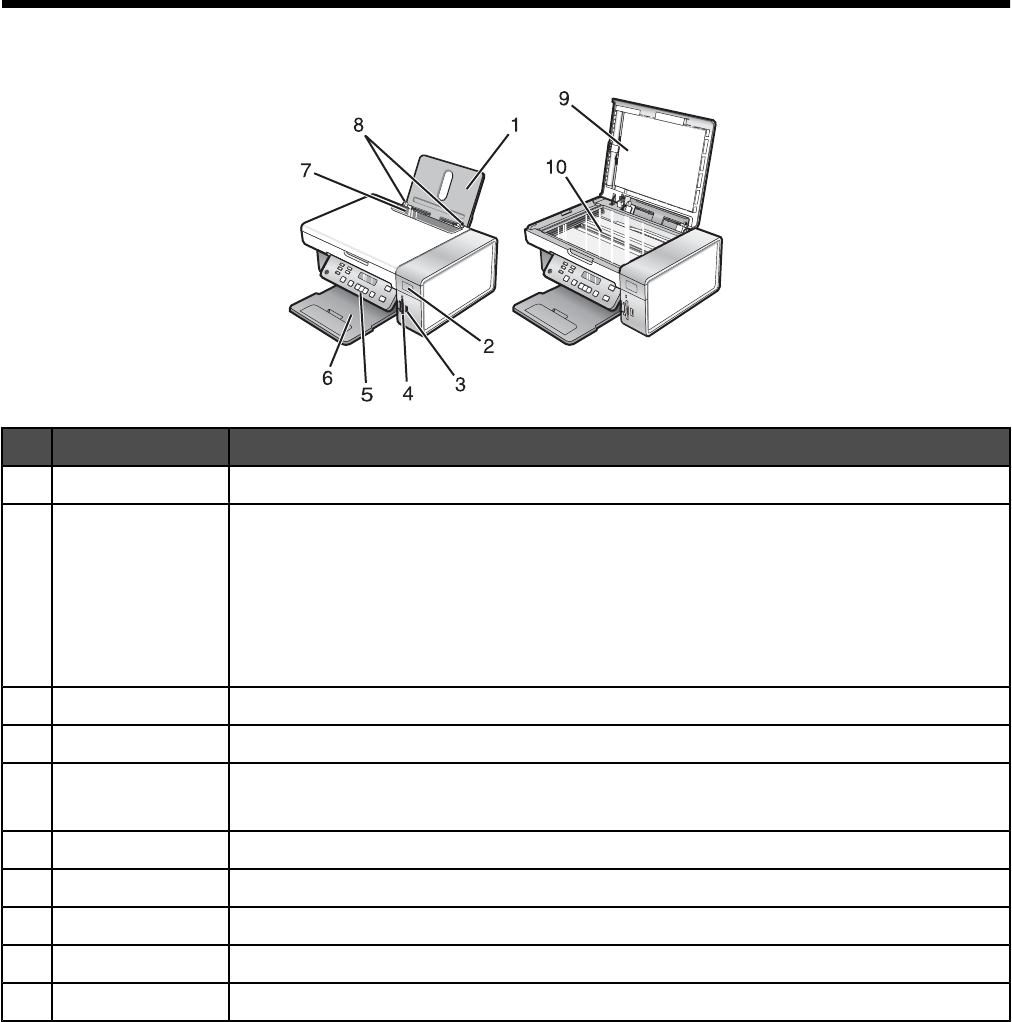
Learning about the printer
Understanding the parts of the printer
Use the To
1
Paper support Load paper.
2
Wi-Fi indicator Check wireless status:
• Off indicates that the printer is not turned on or that no wireless option is installed.
• Orange indicates that the printer is ready for wireless connection, but not connected.
• Orange blinking indicates that the printer is configured but unable to communicate
with the wireless network.
• Green indicates that the printer is connected to a wireless network.
3
PictBridge port Connect a PictBridge-enabled digital camera or a flash drive to the printer.
4
Memory card slots Insert a memory card.
5
Control panel Operate the printer.
For more information, see “Using the control panel” on page 17.
6
Paper exit tray Hold paper as it exits.
7
Paper feed guard Prevent items from falling into the paper slot.
8
Paper guide Keep paper straight when feeding.
9
Top cover Access the scanner glass.
10
Scanner glass Copy or remove an item.
16