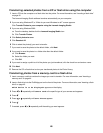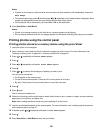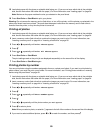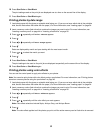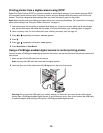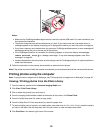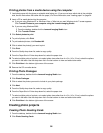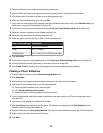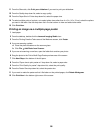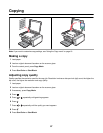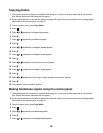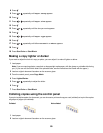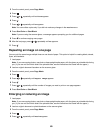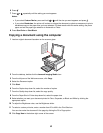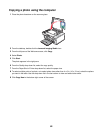11 From the Share tab, click Print your slideshow if you want to print your slideshow.
12 From the Quality drop-down list, select a copy quality.
13 From the Paper Size in Printer drop-down list, select the paper size.
14 To select multiple prints of a photo, or to select photo sizes other than 4 x 6 in. (10 x 15 cm), select the options
you want in the table. Use the drop-down list in the last column to view and select other sizes.
15 Click Print Now.
Printing an image as a multiple-page poster
1 Load paper.
2 From the desktop, double-click the Lexmark Imaging Studio icon.
3 From the Printing Creative Tasks area of the Welcome screen, click Poster.
4 If you are scanning a photo:
a Place the photo facedown on the scanner glass.
b Click File Add Photo from Scanner.
5 If you are not scanning a new item, open the folder that contains your photo.
6 Drag the photo to the Print a Multi-Page Poster preview area of the screen.
7 Click Next Step at the bottom of the left pane.
8 From the “Paper size to print poster on” drop-down list, select a paper size.
9 From the “Print Quality for poster” drop-down list, select the print quality.
10 From the Poster Size drop-down list, select the poster size.
11 If you want to rotate the poster so that it fits better on the printed pages, click Rotate 90 degrees.
12 Click Print Now in the bottom right corner of the screen.
56