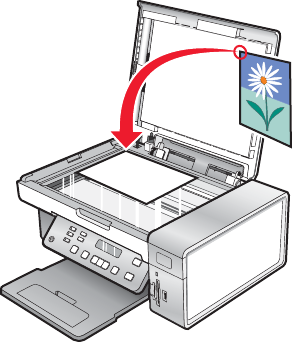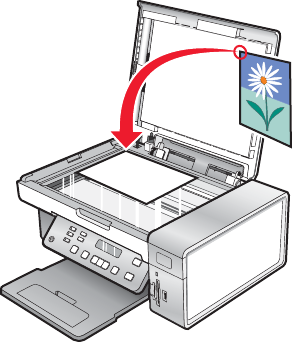
4 Select the Several Photos option.
5 Click Start.
Scanning documents or images for e-mailing
You can e-mail attached images using your default e-mail application.
1 Load an original document facedown on the scanner glass.
2 From the desktop, double-click the Lexmark Imaging Studio icon.
3 Click E-mail.
4 Select the Photo, Several Photos, or Document option.
5 Click Start.
6 If you are scanning a photo, select the Photo Size from the Send Quality and Speed area.
7 Click Create E-mail to have your images attached to an e-mail message.
Removing wavy patterns from scanned photos, magazines, or
newspapers
Descreening helps to remove wavy (moire) patterns from images scanned from magazines or newspapers.
1 Make sure the printer is connected to a computer, and both the printer and the computer are on.
2 Load an original document facedown on the scanner glass.
3 From the desktop, double-click the Lexmark Imaging Studio icon.
4 Click Scan.
5 Select the Photo or Several Photos option.
6 Click Start.
7 Click the Advanced tab.
8 Click Image Patterns.
9 To remove the image patterns caused by scanning from magazines or newspapers, click Remove Patterns.
66