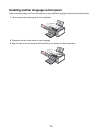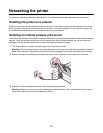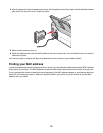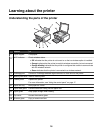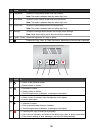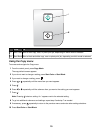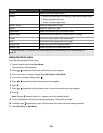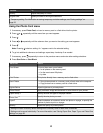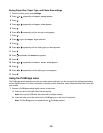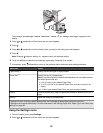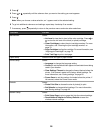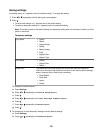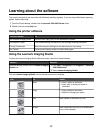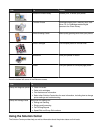Use this To
Quality* Adjust the quality of a scan.
Original Size* Specify the size of the original document.
* Temporary setting. For information on saving temporary and other settings, see “Saving settings” on
page 25.
Using the Photo Card menu
1 If necessary, press Photo Card, or insert a memory card or a flash drive into the printer.
2 Press or repeatedly until the menu item you want appears.
3 Press .
4 Press or repeatedly until the submenu item you want or the setting you want appears.
5 Press .
Note: Pressing
selects a setting. An * appears next to the selected setting.
6 To go into additional submenus and settings, repeat step 4 and step 5 as needed.
7 If necessary, press repeatedly to return to the previous menus and make other setting selections.
8 Press Start Color or Start Black.
Menu item Action
Proof Sheet Print and then scan a proof sheet:
• for all photos on the memory card
• for the most recent 20 photos
• by date
Print Photos Print photos directly from a memory card or flash drive.
Save Photos
• Save photos stored on a memory card or flash drive to the computer.
• Copy photos from a memory card to a flash drive.
Lighter/Darker Adjust brightness of printed photos.
Photo Effects
1
Apply automatic image enhancement or color effects to your photos.
Paper Setup
1, 2
Specify the size and type of the paper loaded.
Photo Size
1, 2
Specify the size photo you want.
Layout
1
Select borderless or bordered, center one photo on a page, or specify the
number of photos to print on a page.
Quality
1
Adjust the quality of printed photos.
1
Setting will return to factory default setting when a memory card or flash drive is removed.
2
Setting must be saved individually. For more information, see “Saving Paper Size, Paper Type, and Photo Size
settings” on page 22.
21