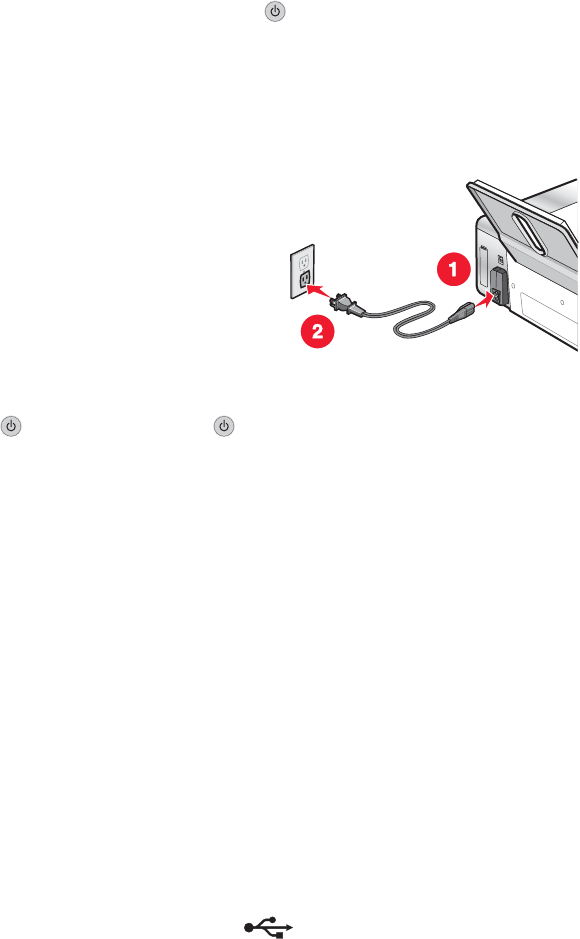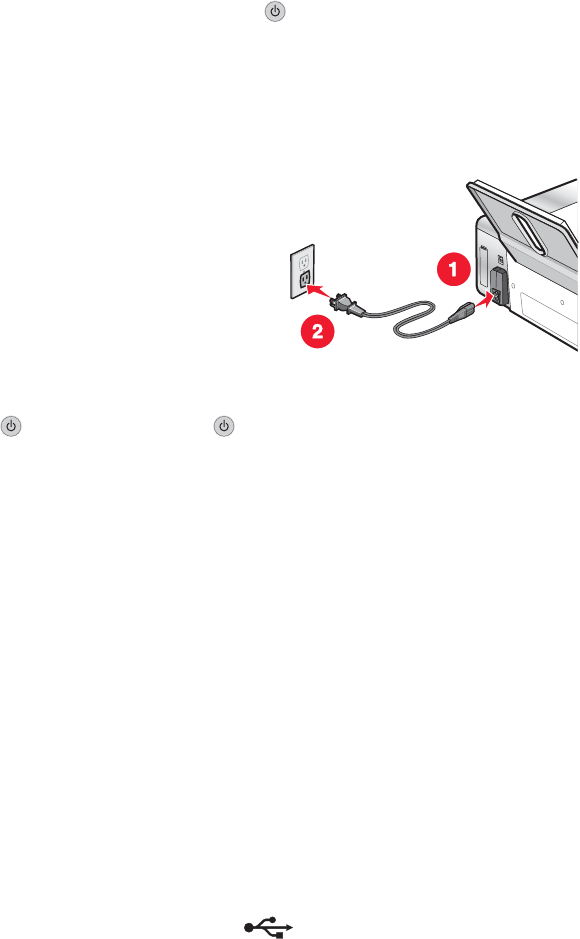
Power button is not lit
These are possible solutions. Try one or more of the following:
Press power button
Make sure the printer is on by pressing .
Disconnect and reconnect the power cord
1 Disconnect the power cord from the wall outlet, and then from the printer.
2 Plug the cord all the way into the power supply on the printer.
3 Plug the cord into an electrical outlet that other electrical devices have been using.
4 If the light is not on, press .
Software does not install
These are possible solutions. Try one or more of the following:
Check your operating system
The following operating systems are supported: Windows 2000, Windows XP, Windows Vista, and Mac OS X.
Note: Windows 2000 users should use Service Pack 3 or later.
Check your system requirements
Check that your computer meets the minimum system requirements listed on the printer box.
Check USB connection
1 Check the USB cable for any obvious damage.
2 Firmly plug the square end of the USB cable into the back of the printer.
3 Firmly plug the rectangular end of the USB cable into the USB port of the computer.
The USB port is marked with the
USB symbol.
Check wireless connection
Check that the Wi-Fi indicator light is on. For more information see, “Understanding the parts of the printer” on
page 16.
Note: Only the 4500 Series comes with an internal wireless print server installed.
78