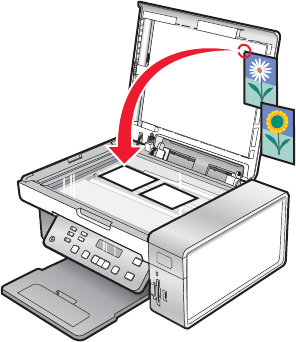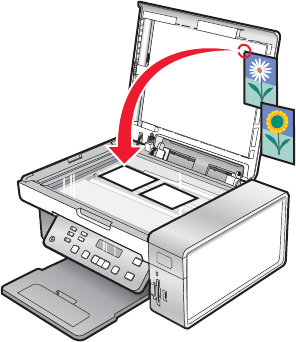
Scanning images for editing
1 Make sure the printer is connected to a computer, and both the printer and the computer are on.
2 Load an original document facedown on the scanner glass.
3 From the desktop, double-click the Lexmark Imaging Studio icon.
4 Click Scan.
5 Select the Photo or Several Photos option.
6 Click Start.
You can edit the scanned image.
Scanning a photo to the Photo Library
1 Load a photo facedown on the scanner glass.
2 From the desktop, double-click the Lexmark Imaging Studio icon.
3 Click View / Print Photo Library.
4 From the Photo Library Add tab, click Add New Scan.
5 Select the Photo option.
6 Click Start.
The photo is placed in the current folder of the Photo Library.
Scanning multiple photos at one time using the computer
1 Place the photos facedown on the scanner glass.
Note: For best results, place photos with the most space possible between the photos and the edges of the
scan area.
2 From the desktop, double-click the Lexmark Imaging Studio icon.
3 Click Scan.
65