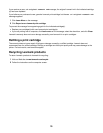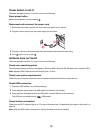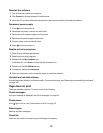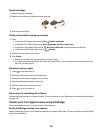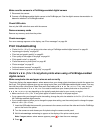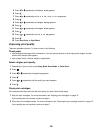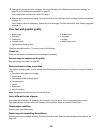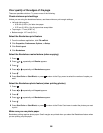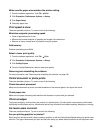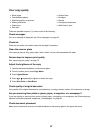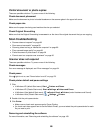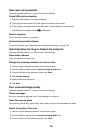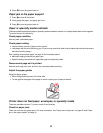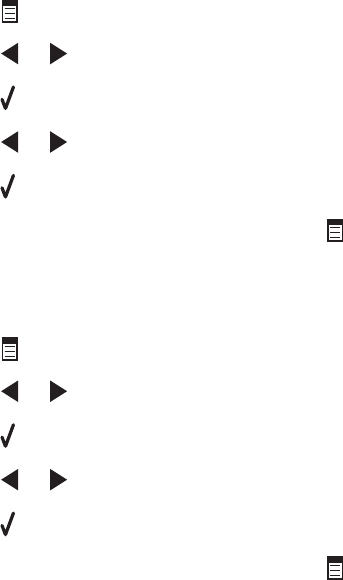
Poor quality at the edges of the page
These are possible solutions. Try one or more of the following:
Check minimum print settings
Unless you are using the borderless feature, use these minimum print margin settings:
• Left and right margins:
– 6.35 mm (0.25 in.) for letter size paper
– 3.37 mm (0.133 in.) for all paper sizes except letter
• Top margin: 1.7 mm (0.067 in.)
• Bottom margin: 12.7 mm (0.5 in.)
Select the Borderless print feature
1 From the software application, click File Print.
2 Click Properties, Preferences, Options, or Setup.
3 Click Print Layout.
4 Click Borderless.
Select the Borderless resize feature (when copying)
1 Press .
2 Press or repeatedly until Resize appears.
3 Press .
4 Press or repeatedly until Borderless appears.
5 Press .
6 Press Start Color or Start Black, or press to return to the Copy menu to select the number of copies you
want.
Select the Borderless photo feature (when printing photos)
1 Press .
2 Press or repeatedly until Layout appears.
3 Press .
4 Press or repeatedly until Borderless appears.
5 Press .
6 Press Start Color or Start Black, or press to return to the Photo Card menu to select the photos you want
to print.
Make sure you use photo paper
Borderless printing requires photo paper. Small margins are printed when you select the Borderless feature when
you are printing on plain paper.
84