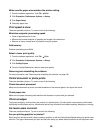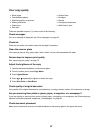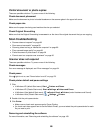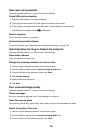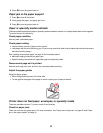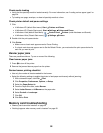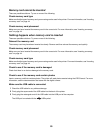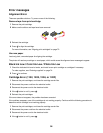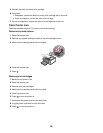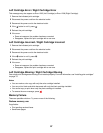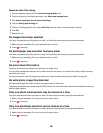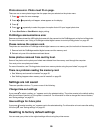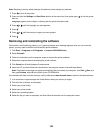Memory card cannot be inserted
There are possible solutions. Try one or more of the following:
Check memory card type
Make sure that the type of memory card you are using can be used in the printer. For more information, see “Inserting
a memory card” on page 44.
Check memory card placement
Make sure you have inserted the memory card in the correct slot. For more information, see “Inserting a memory
card” on page 44.
Nothing happens when memory card is inserted
These are possible solutions. Try one or more of the following:
Reinsert the memory card
The memory card may have been inserted too slowly. Remove and then reinsert the memory card quickly.
Check memory card placement
Make sure you have inserted the memory card in the correct slot. For more information, see “Inserting a memory
card” on page 44.
Check memory card type
Make sure that the type of memory card you are using can be used in the printer. For more information, see “Inserting
a memory card” on page 44.
Check to see if the memory card is damaged
Check that there is no obvious damage to the memory card.
Check to see if the memory card contain photos
Insert a memory card that contains photos. The printer will read photos created using the JPEG format. For more
information, see the documentation that came with the digital camera.
Make sure the USB cable is connected
1 Check the USB cable for any obvious damage.
2 Firmly plug the square end of the USB cable into the back of the printer.
3 Firmly plug the rectangular end of the USB cable into the USB port of the computer.
The USB port is marked with the
USB symbol.
93