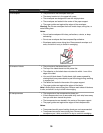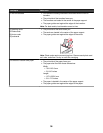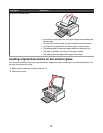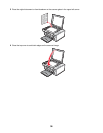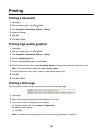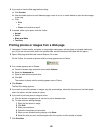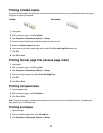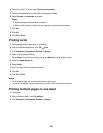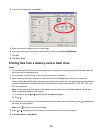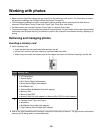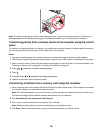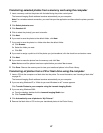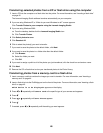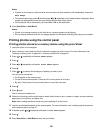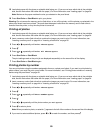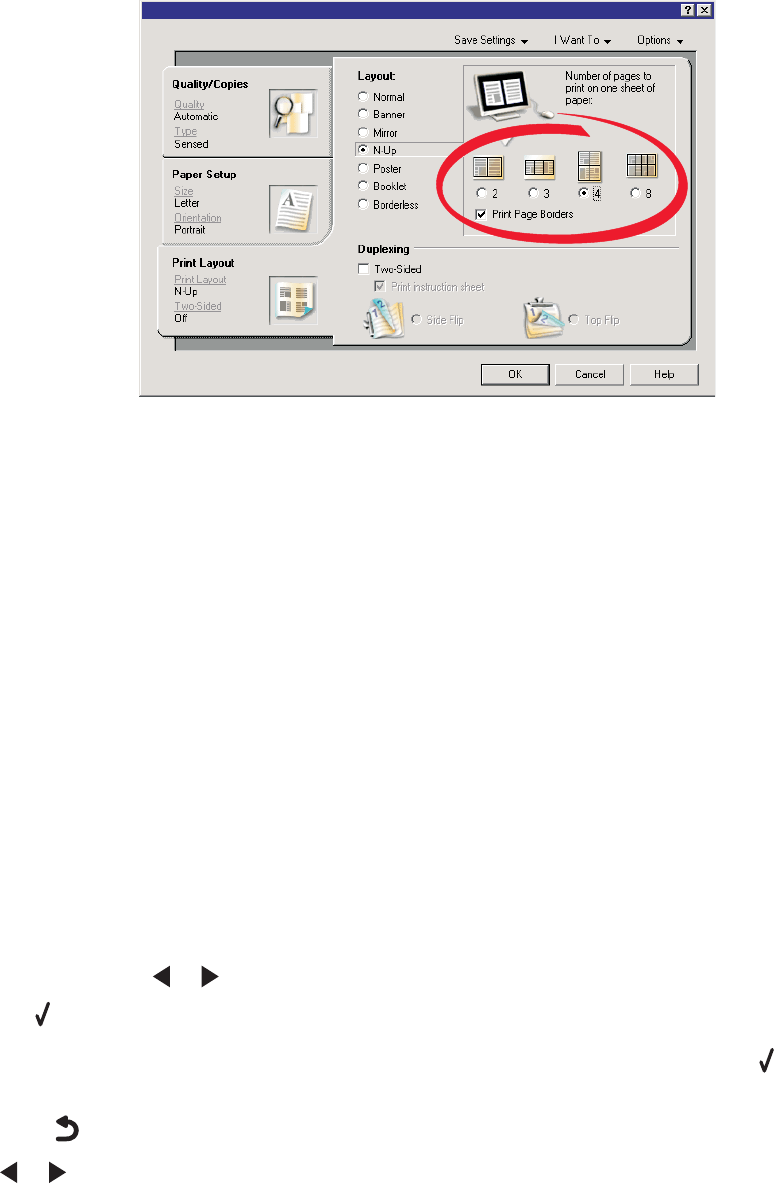
4 From the Print Layout tab, select N-up.
5 Select the number of pages to print on each page.
6 If you want each page image to be surrounded by a border, select Print Page Borders.
7 Click OK.
8 Click OK or Print.
Printing files from a memory card or flash drive
Notes:
• To print Microsoft Office files, make sure the printer is connected to a computer through USB cable, and both
the printer and the computer are on.
• To print photos, the printer may or may not be connected to a computer.
1 Insert a memory card into a card slot or a flash drive into the PictBridge port on the front of the printer.
If there are only Microsoft Office files stored on the memory card or flash drive, the printer automatically switches
to File Print mode. Only Microsoft Office files that have file name extensions DOC, XLS, PPT, PDF, and
RTF are recognized.
Note: If there are also photos stored on the memory card or flash drive, the message, Which would you
like to print? appears on the display.
a If necessary, press or repeatedly until Documents appears.
b Press .
2 If the document you want to print is in a subfolder within the memory card or flash drive, press repeatedly until
the folder you want appears.
Note: Press
to return to the previous folder.
3 Press or repeatedly until the file name of the document you want to print appears.
4 Press Start Color or Start Black.
43