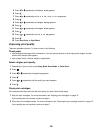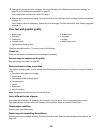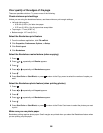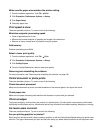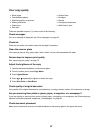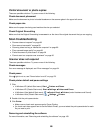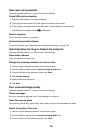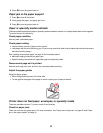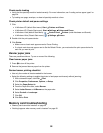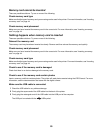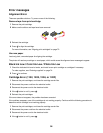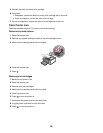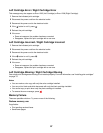4 Click Custom Settings.
5 Select a higher scan resolution.
6 Click Start.
Review steps to improve print quality
See “Improving print quality” on page 72.
Are you scanning from photo or glossy paper, a magazine, or a newspaper?
If you are copying or scanning from photo or glossy paper, a magazine, or a newspaper, see “Removing wavy
patterns from scanned photos, magazines, or newspapers” on page 66.
Check quality of original document
If the quality of the original document is not satisfactory, try using a clearer version of the document or image.
Check document placement
Make sure the document or photo is loaded facedown on the scanner glass in the upper left corner.
Partial document or photo scans
These are possible solutions. Try one or more of the following:
Check document placement
Make sure the document or photo is loaded facedown on the scanner glass in the upper left corner.
Check paper size
Make sure the paper size being used matches the size you selected.
Check Original Size setting
Make sure the Original Size setting is Auto Detect or the size of the original document you are scanning.
Cannot scan to a computer over a network
See “Scanning to a computer over a network” on page 63.
Jams and misfeeds troubleshooting
• “Paper jam in the printer” on page 90
• “Paper jam in the paper support” on page 91
• “Paper or specialty media misfeeds” on page 91
• “Printer does not feed paper, envelopes, or specialty media” on page 91
• “Banner paper jams” on page 92
Paper jam in the printer
Remove the paper manually
1 Press to turn off the printer.
2 Firmly grasp the paper, and gently pull it out.
90