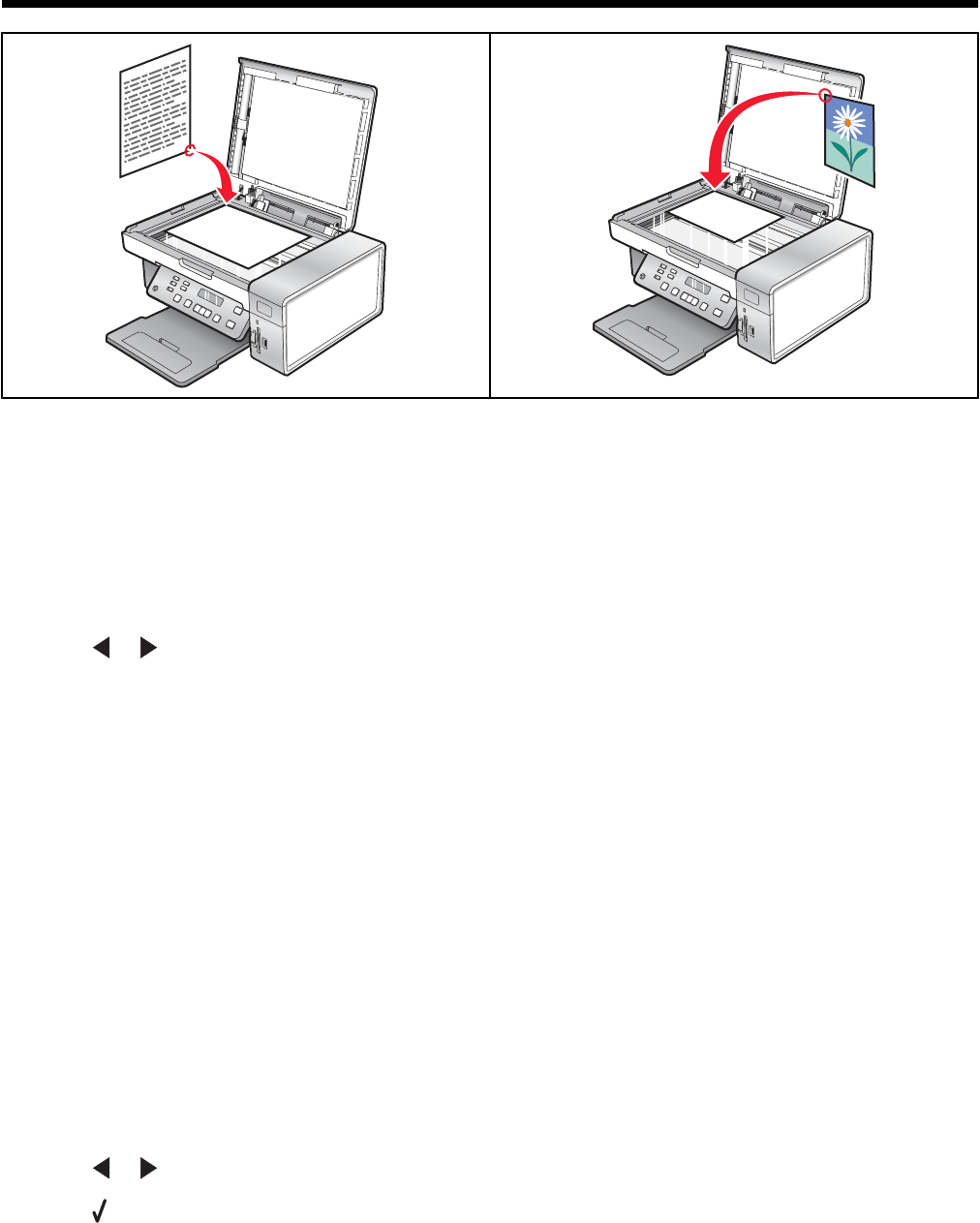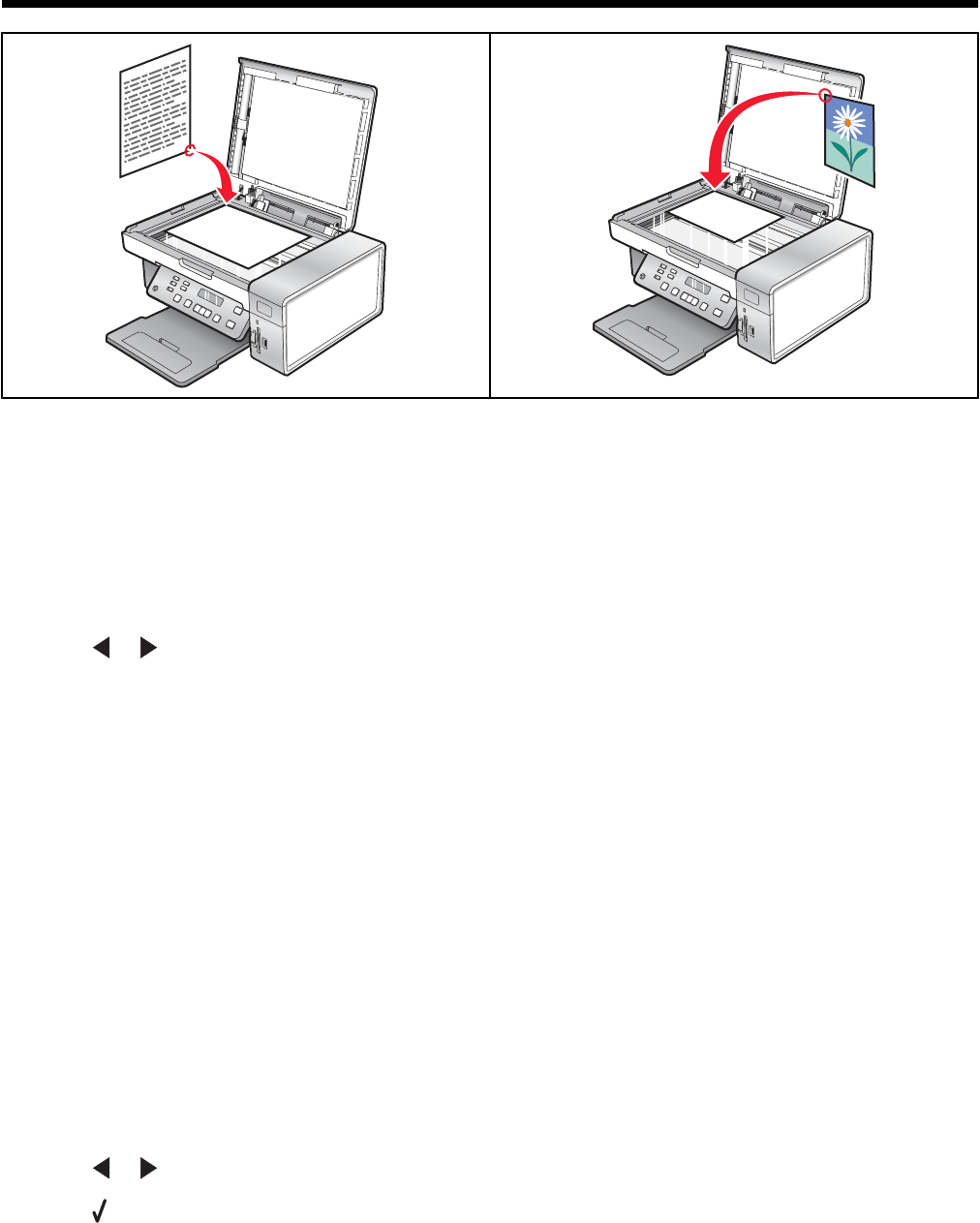
Scanning
Note: If you want to customize scan settings, see “Using the Scan menu” on page 20.
Scanning a document
1 Make sure the printer is connected to a computer, and both the printer and the computer are on.
2 Load an original document facedown on the scanner glass.
3 From the control panel, press Scan Mode.
4 Press or repeatedly until the destination to which you want to scan appears.
5 Press Start Color or Start Black.
6 If you are using a Macintosh operating system, you may need to click Scan from the Scan dialog on the computer
screen.
7 If you want to save the scanned image, from the software application, click File Save As.
8 Enter the file name, format, and location where you want the scanned image saved.
9 Click Save.
Scanning to a computer over a network
1 Make sure:
• The printer is connected to the network through a print server, and the printer and computer receiving the
scan are on.
• The printer is configured to scan over a network (Direct IP Printing).
2 Load an original document facedown on the scanner glass.
3 From the control panel, press Scan Mode.
4 Press or repeatedly until the computer to which you want to scan is highlighted.
5 Press .
63