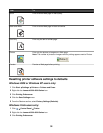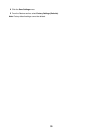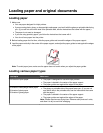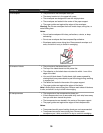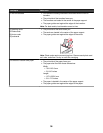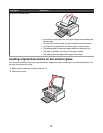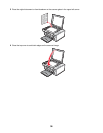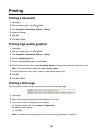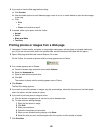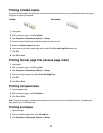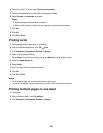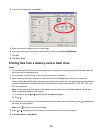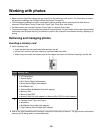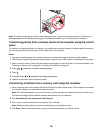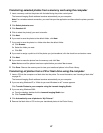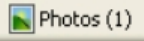
4 If you want to view the Web page before printing:
a Click Preview.
b Use the toolbar options to scroll between pages, zoom in or out, or select whether to print text and images
or text only.
c Click:
• Print
or
• Close, and continue to step 5.
5 If needed, select a print option from the Toolbar:
• Normal
• Quick
• Black and White
• Text Only
Printing photos or images from a Web page
1 Load paper. For best results, use photo or heavyweight matte paper, with the glossy or printable side facing
you. (If you are not sure which side is the printable side, see the instructions that came with the paper.)
2 Open a Web page with Microsoft Internet Explorer 5.5 or later.
On the Toolbar, the number of photos valid for printing appears next to Photos.
3 If no number appears next to Photos:
a From the Lexmark logo drop-down menu, select Options.
b Select the Advanced tab.
c Select a lower minimum photo size.
d Click OK.
The number of photos valid for printing appears next to Photos.
4 Click Photos.
The Fast Pics dialog appears.
5 If you want to print all the photos or images using the same settings, select the size you want, the blank paper
size in the printer, and the number of copies.
6 If you want to print one photo or image at a time:
a Click the photos or images you do not want to print to deselect them.
b To make common editing changes:
1 Right click the photo or image.
2 Click Edit.
3 Make your selections.
4 Follow the instructions on the screen.
5 When you are finished making changes, click Done.
6 Select the size you want, the blank paper size in the printer, and the number of copies.
7 Click Print Now.
40