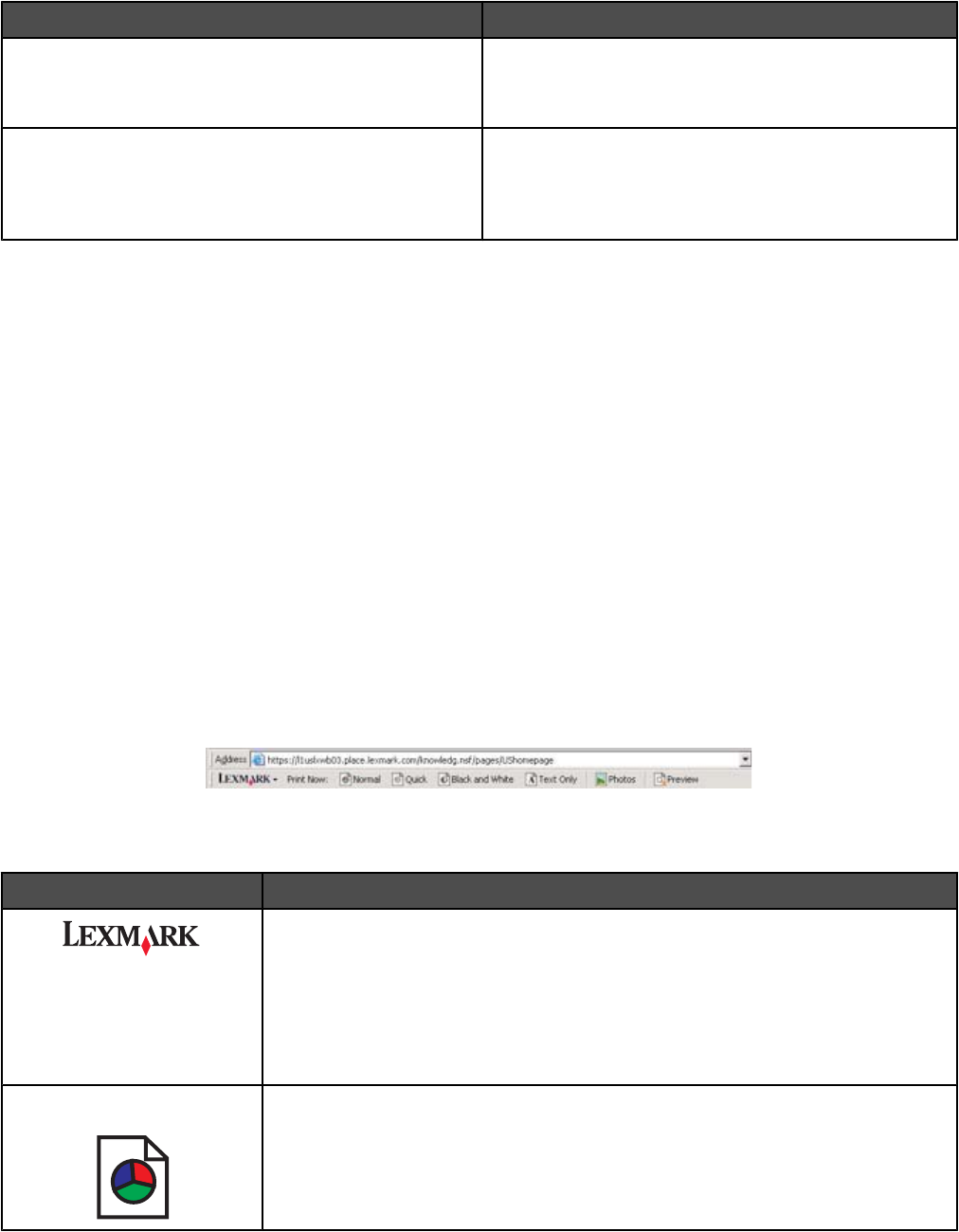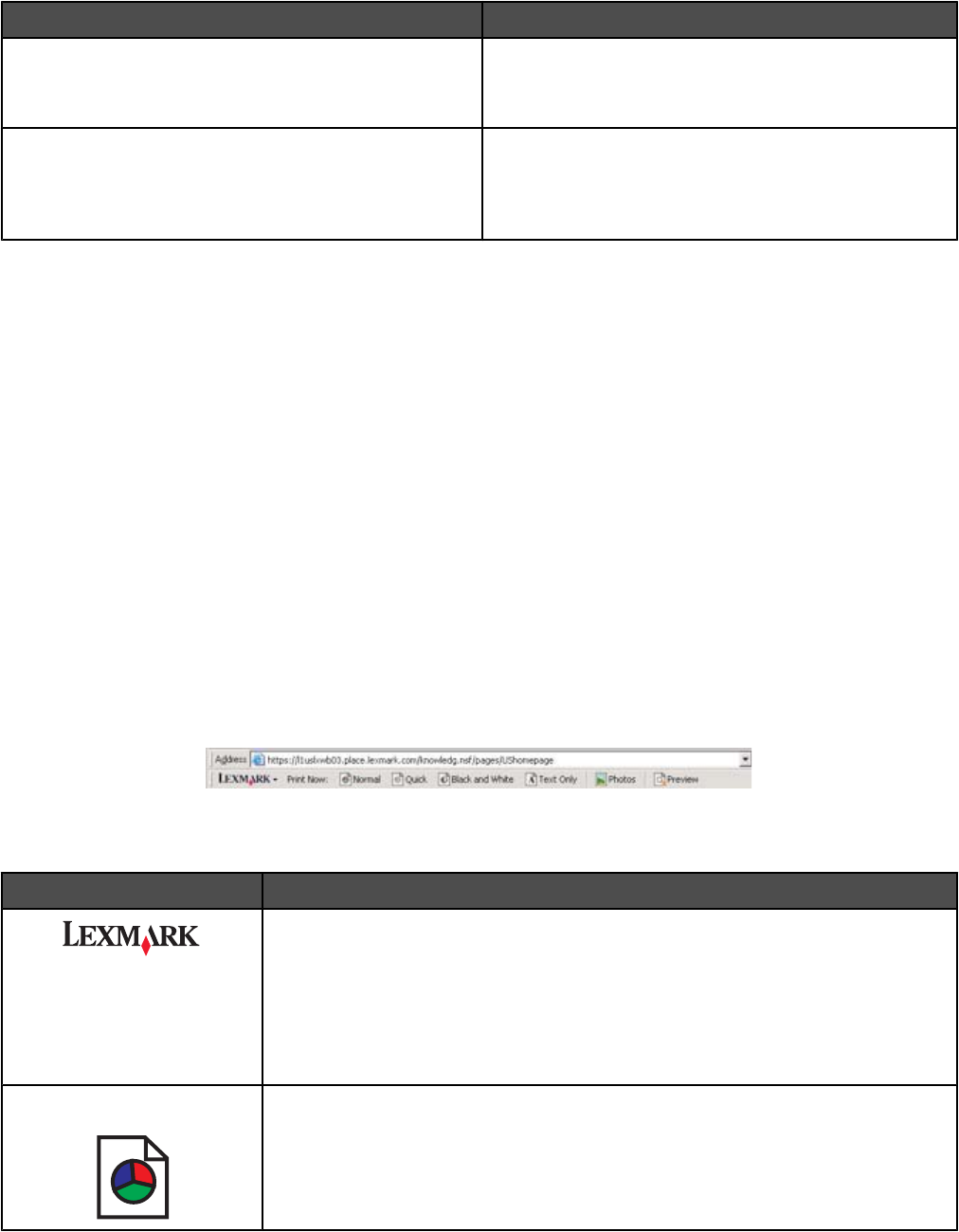
Tab Choices
Paper Setup
• Select a Paper Size for Paper, Envelope, Banner, or
Borderless.
• Select an Orientation of Portrait or Landscape.
Print Layout
• Select a Layout of Normal, Banner, Mirror, N-up,
Poster, Booklet, or Borderless.
• Select a duplexing preference on how the sheets are
flipped.
Using the Save Settings menu
From the Save Settings menu, you can name and save the current Printing Preferences settings for future use. You
can save up to six custom settings.
Using the I Want To menu
The “I Want To” menu contains a variety of task wizards (printing a photo, an envelope, a banner, a poster, or printing
on both sides of the paper) to help you select the correct print settings for a project.
Using the Options menu
Use the “Options” menu to make changes to the Quality Options, Layout Options, and Printing Status Options
settings. For more information on these settings, open the tab dialog from the menu, and then click the Help button
on the dialog.
The “Options” menu also provides direct links to different parts of the Solution Center as well as software version
information.
Using the Toolbar
The Toolbar lets you create printer-friendly versions of Web pages.
Note: The Toolbar launches automatically when you browse the Web using Microsoft Windows Internet Explorer
version 5.5 or later.
Click To
• Select Page Setup options.
• Select Options to customize the toolbar appearance or select a different setting
for printing photos.
• Access links to the Lexmark Web site.
• Access Help for additional information.
• Uninstall the Toolbar.
Normal Print an entire Web page in normal quality.
31