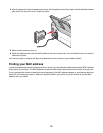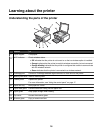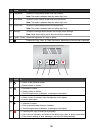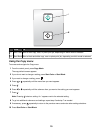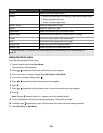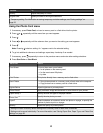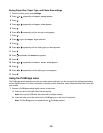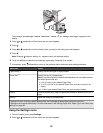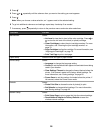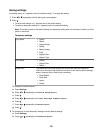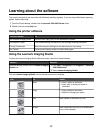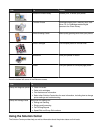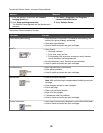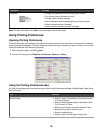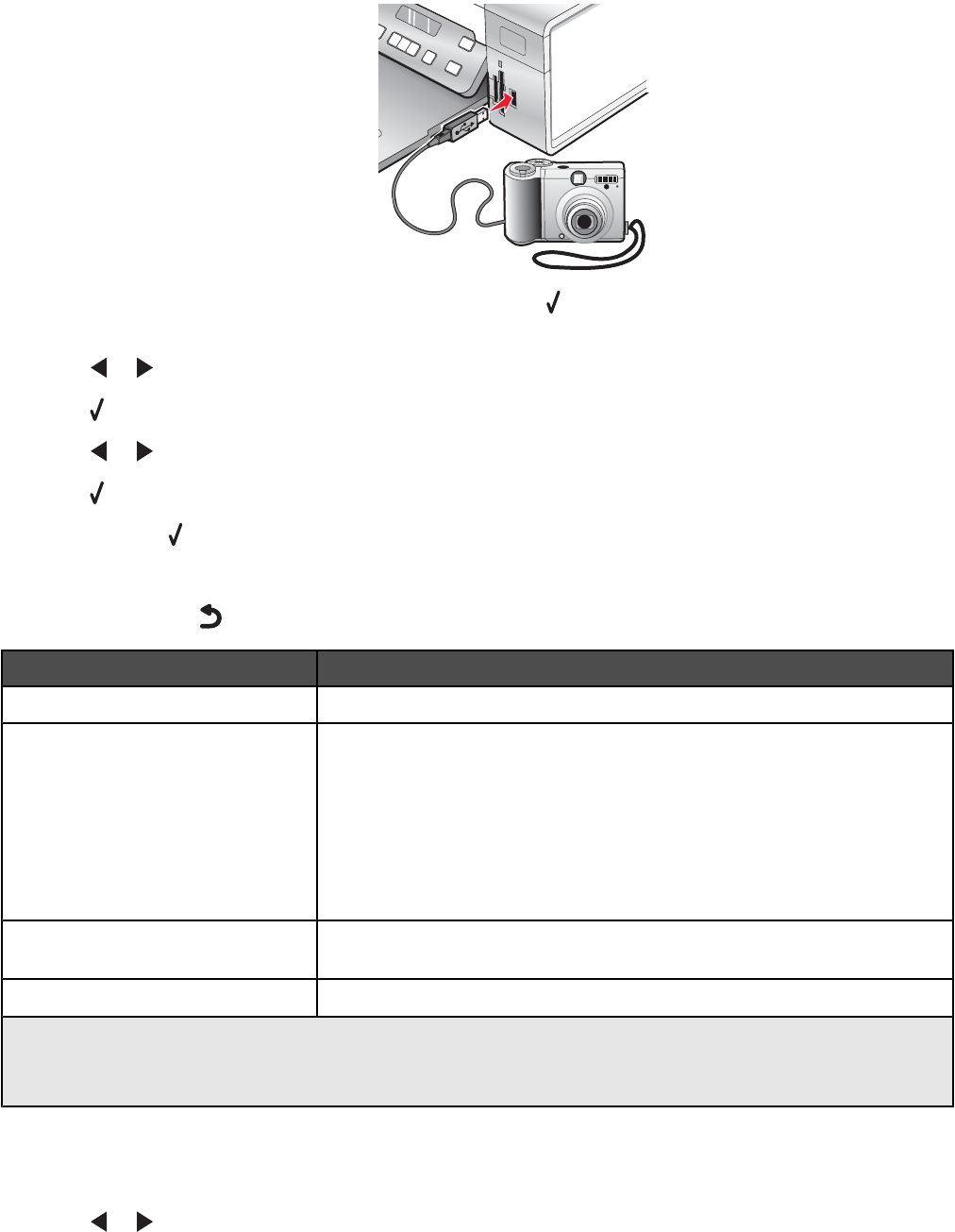
The message, PictBridge camera detected. Press to change settings. appears on the
display.
2 Press or repeatedly until the menu item you want appears.
3 Press .
4 Press or repeatedly until the submenu item you want or the setting you want appears.
5 Press .
Note: Pressing
selects a setting. An * appears next to the selected setting.
6 To go into additional submenus and settings, repeat step 4 and step 5 as needed.
7 If necessary, press repeatedly to return to the previous menus and make other setting selections.
Menu Item Action
Paper Setup
1, 2
Specify the size and type of paper loaded.
Photo Size
1, 2
Specify the size of printed photos.
Note: If you did not specify the photo size beforehand in your digital camera,
the default photo sizes are:
• 4 x 6 (if Letter is your default Paper Size)
• 10 x 15 cm (if A4 is your default Paper Size, and your country is not
Japan)
• L (if A4 is your default Paper Size, and your country is Japan)
Layout
1
Center one photo on a page, or specify the number of photos to print on a
page.
Quality
1
Adjust the quality of printed photos.
1
Setting will return to factory default setting when the PictBridge-enabled digital camera is removed.
2
Setting must be saved individually. For more information, see “Saving Paper Size, Paper Type, and Photo Size
settings” on page 22.
Using the Settings menu
1 From the control panel, press Settings.
2 Press or repeatedly until the menu item you want appears.
23