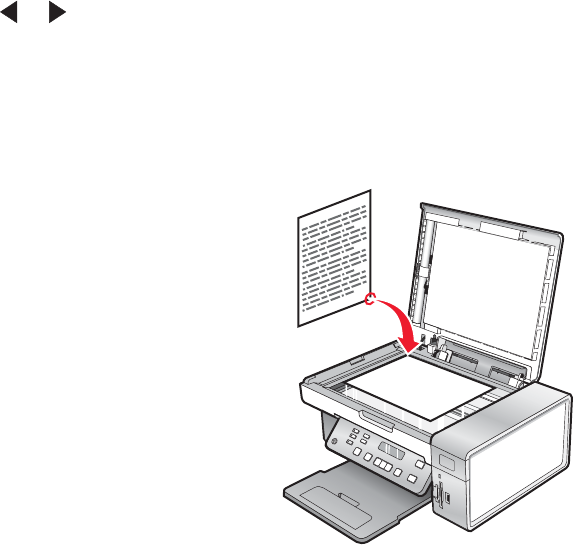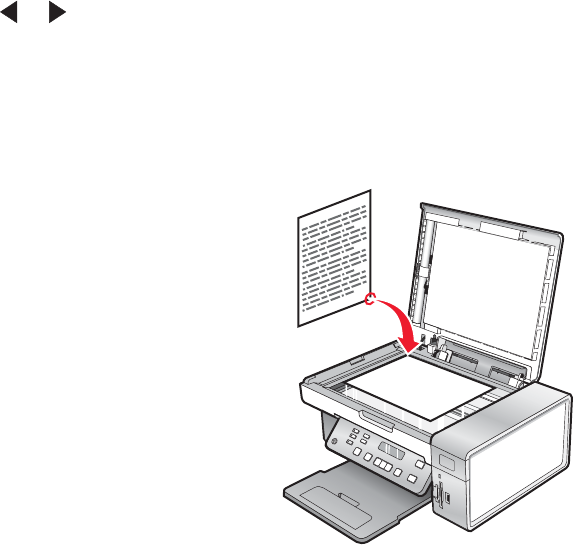
6 Press or repeatedly until the scan destination you want appears.
7 Press Start Color or Start Black.
Scanning a document using the computer
1 Load an original document facedown on the scanner glass.
2 From the desktop, double-click the Lexmark Imaging Studio icon.
3 Click Scan.
4 Select the Document option.
5 Click Start.
The scanned document is loaded into your default word processing application. You can now edit the document.
Scanning text for editing
Use the Optical Character Recognition (OCR) software feature to turn scanned images into text you can edit with a
word-processing application.
1 Make sure:
• The printer is connected to a computer, and both the printer and the computer are on.
• ABBYY Fine Reader is installed.
2 Load an original document facedown on the scanner glass.
3 From the desktop, double-click the Lexmark Imaging Studio icon.
4 Click Scan.
5 Select the Document option.
6 Click Start.
The scanned document is loaded into your default word processing application. You can now edit the document.
64