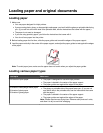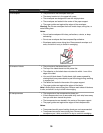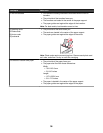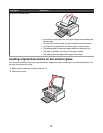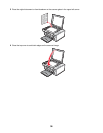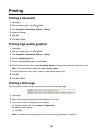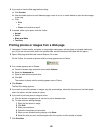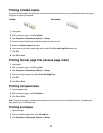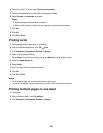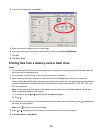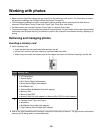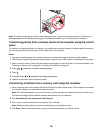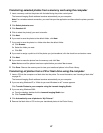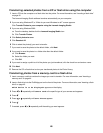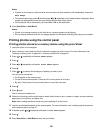4 From the “I Want To” menu, select Print on an envelope.
5 From the Envelope Size list, select the envelope size loaded.
6 Select Portrait or Landscape orientation.
Notes:
• Most envelopes use landscape orientation.
• Make sure the same orientation is also selected in the software application.
7 Click OK.
8 Click OK.
9 Click OK or Print.
Printing cards
1 Load greeting cards, index cards, or postcards.
2 From the software application, click File Print.
3 Click Properties, Preferences, Options, or Setup.
4 Select a Quality/Speed setting.
Select Photo for photos and greeting cards and Normal for other types of cards.
5 Select the Paper Setup tab.
6 Select Paper.
7 From the Paper Size list, select a card size.
8 Click OK.
9 Click OK or Print.
Notes:
• To avoid paper jams, do not force the cards into the printer.
• To prevent smudging, remove each card as it exits, and let it dry before stacking.
Printing multiple pages on one sheet
1 Load paper.
2 With a document open, click File Print.
3 Click Properties, Preferences, Options, or Setup.
42