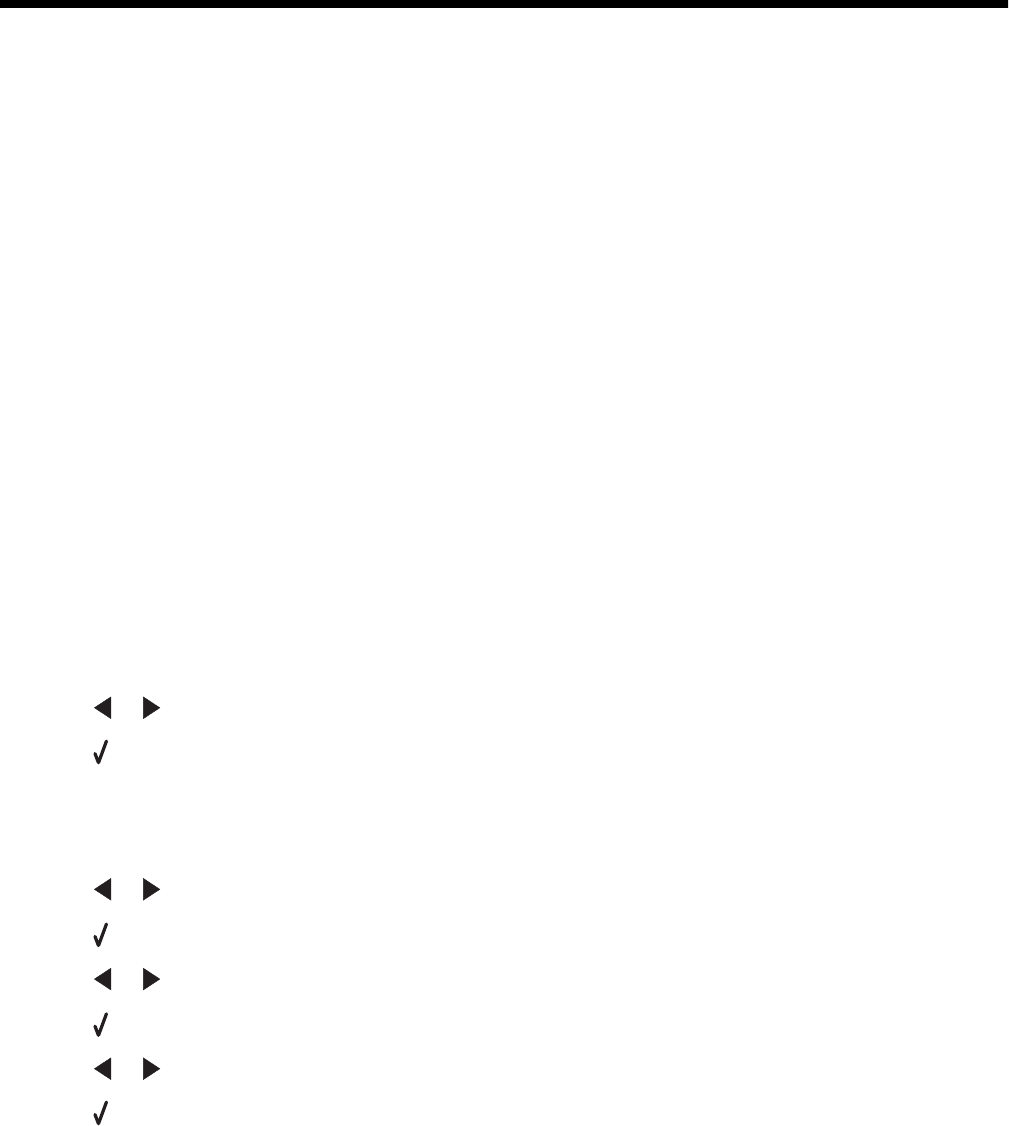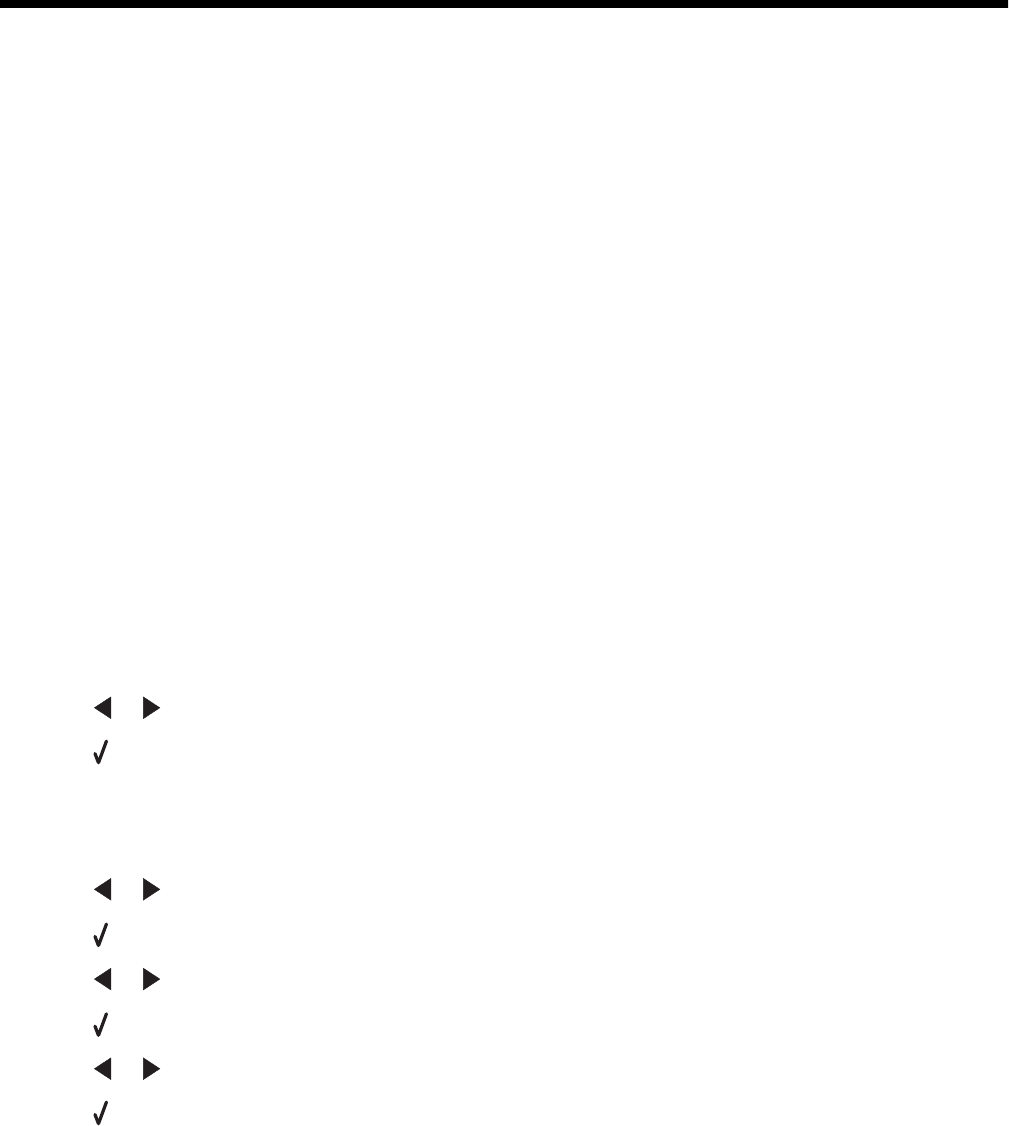
Troubleshooting
• “Setup troubleshooting” on page 77
• “Print troubleshooting” on page 81
• “Copy troubleshooting” on page 86
• “Scan troubleshooting” on page 88
• “Jams and misfeeds troubleshooting” on page 90
• “Memory card troubleshooting” on page 92
• “Error messages” on page 94
• “Resetting to factory default settings” on page 99
• “Removing and reinstalling the software” on page 100
Setup troubleshooting
• “Incorrect language appears on the display” on page 77
• “Power button is not lit” on page 78
• “Software does not install” on page 78
• “Page does not print” on page 79
• “Cannot print from digital camera using PictBridge” on page 80
Incorrect language appears on the display
These are possible solutions. Try one of the following:
Change the language selection during initial setup
After you select a language, Language appears again on the display. To change the selection:
1 Press or repeatedly until the language you want appears on the display.
2 Press to save.
Select a different language after initial setup
1 From the control panel, press Settings.
2 Press or repeatedly until Device Setup appears.
3 Press .
4 Press or repeatedly until Language appears.
5 Press .
6 Press or repeatedly until the language you want appears on the display.
7 Press to save.
Note: If you cannot understand the language on the display, see “Resetting to factory default settings” on
page 99.
77