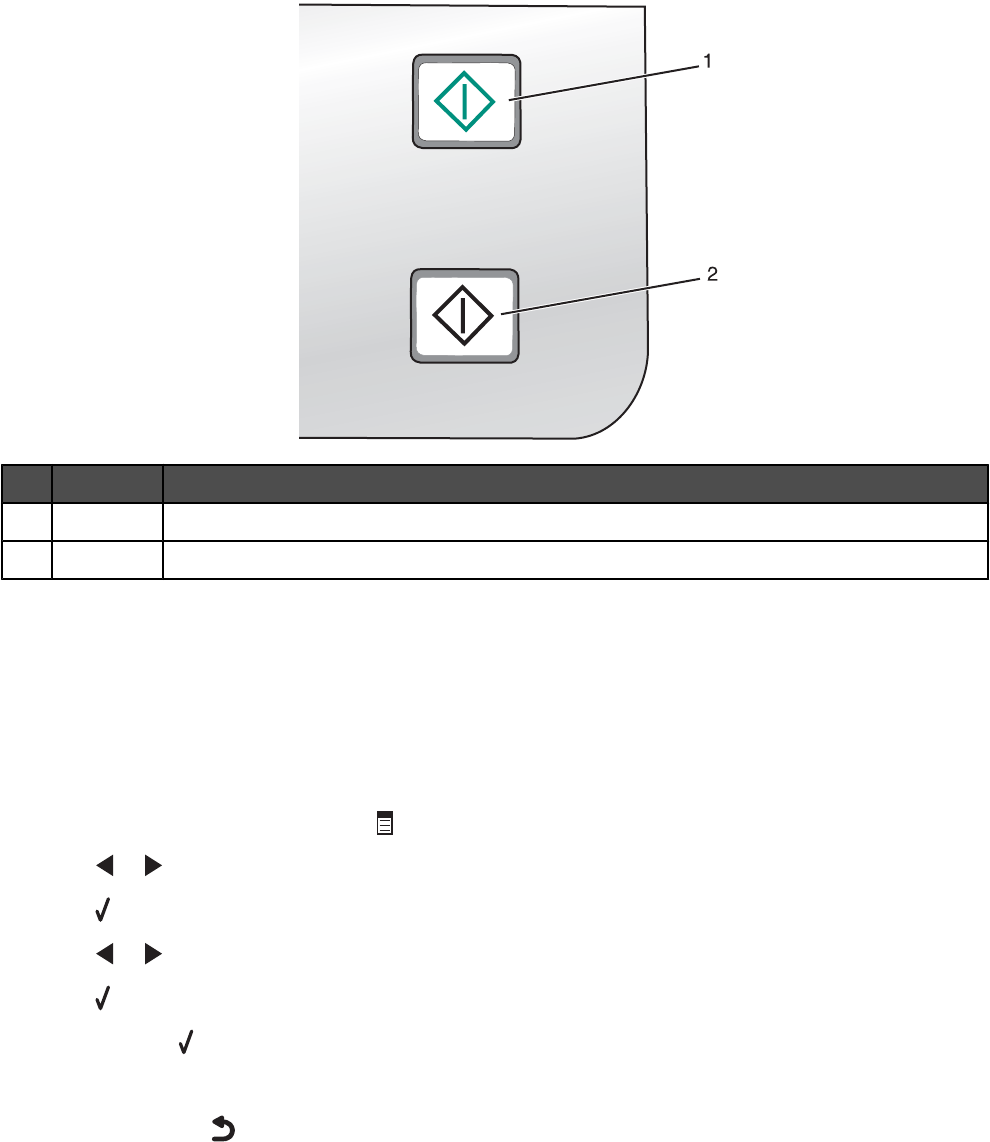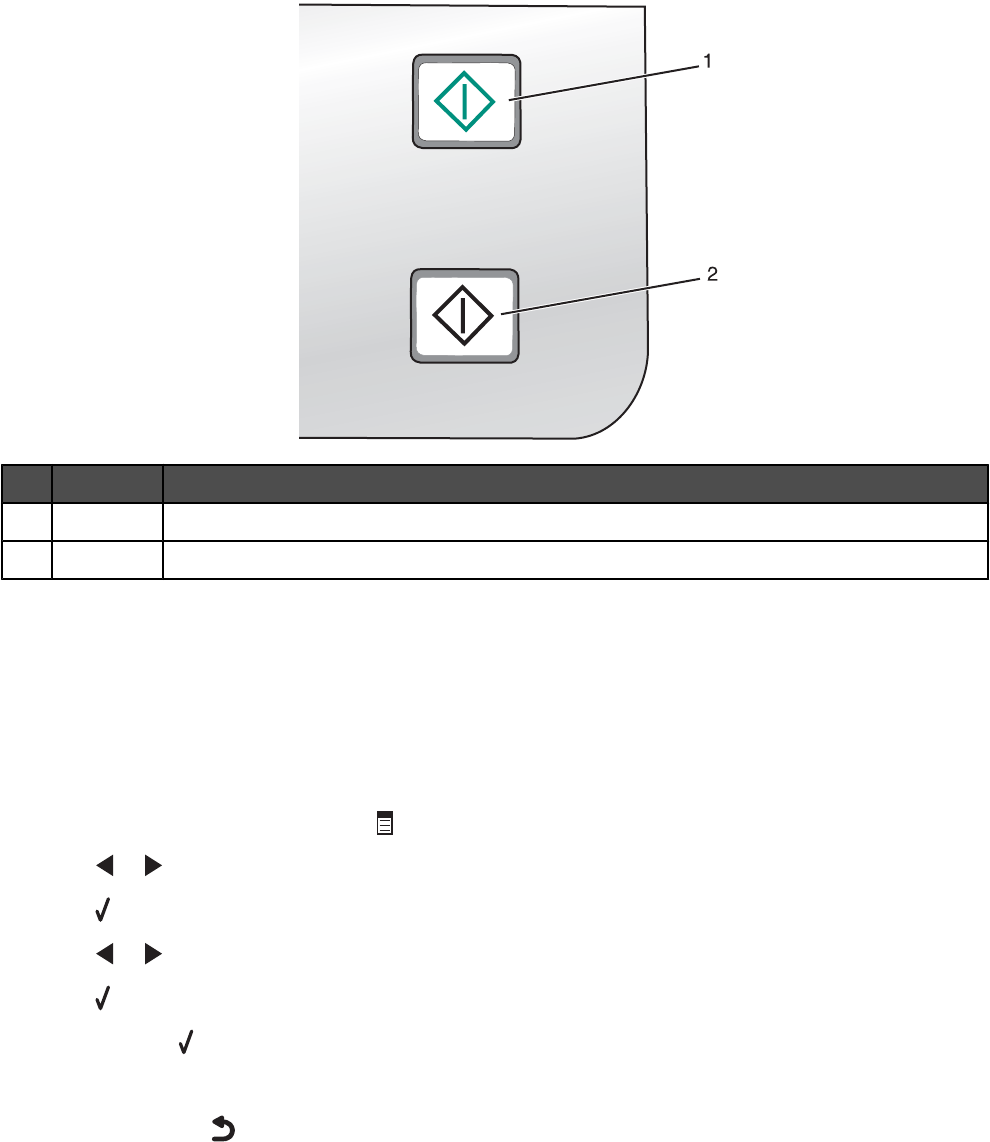
Press To
1
Start Color Start a color copy, scan, or photo print job, depending on which mode is selected.
2
Start Black Start a black-and-white copy, scan or photo print job, depending on which mode is selected.
Using the Copy menu
To access and navigate the Copy menu:
1 From the control panel, press Copy Mode.
The copy default screen appears.
2 If you do not want to change a setting, press Start Color or Start Black.
3 If you want to change a setting, press .
4 Press or repeatedly until the menu item you want appears.
5 Press .
6 Press or repeatedly until the submenu item you want or the setting you want appears.
7 Press .
Note: Pressing
selects a setting. An * appears next to the selected setting.
8 To go into additional submenus and settings, repeat step 6 and step 7 as needed.
9 If necessary, press repeatedly to return to the previous menus and make other setting selections.
10 Press Start Color or Start Black.
19