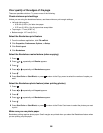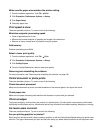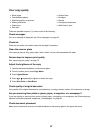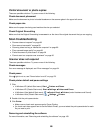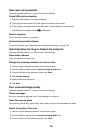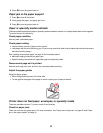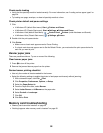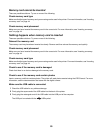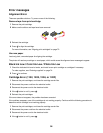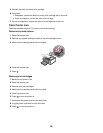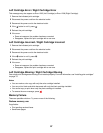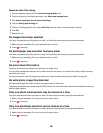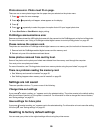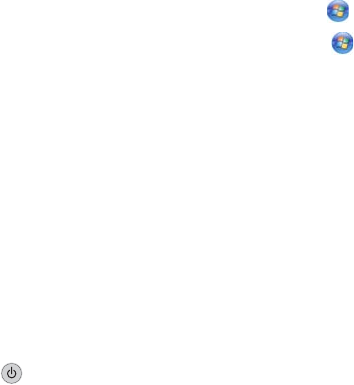
Check media loading
• Verify that the specialty media is loaded correctly. For more information, see “Loading various paper types” on
page 34.
• Try loading one page, envelope, or sheet of specialty media at a time.
Check printer default and pause settings
1 Click:
• In Windows XP (default Start menu): Start Printers and Faxes.
• In Windows XP (Classic Start menu): Start Settings Printers and Faxes.
• In Windows Vista (default Start Menu): Control Panel Printers (under Hardware and Sound).
• In Windows Vista (Classic Start menu): Settings Printers.
2 Double-click the print queue device.
3 Click Printer.
• Make sure no check mark appears next to Pause Printing.
• If a check mark does not appear next to Set As Default Printer, you must select the print queue device for
each file you want to print.
Banner paper jams
There are possible solutions. Try one or more of the following:
Clear banner paper jams
1 Press to turn off the printer.
2 Remove the jammed banner paper from the printer.
Review banner printing checklist
• Use only the number of sheets needed for the banner.
• Select the following settings to enable the printer to feed paper continuously without jamming:
1 With a document open, click File Print.
2 Click Properties, Preferences, Options, or Setup.
3 Select the Paper Setup tab.
4 From the Paper Size area, select Banner.
5 Select Letter Banner or A4 Banner as the paper size.
6 Select Portrait or Landscape.
7 Click OK.
8 Click OK or Print.
Memory card troubleshooting
• “Memory card cannot be inserted” on page 93
• “Nothing happens when memory card is inserted” on page 93
92