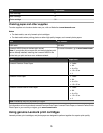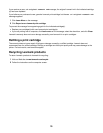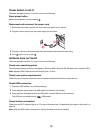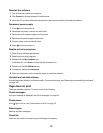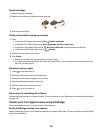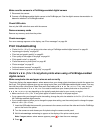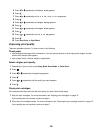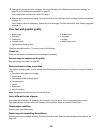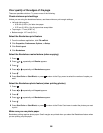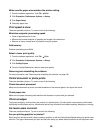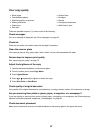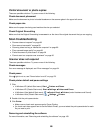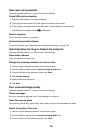3 Remove and reinsert the print cartridges. For more information, see “Removing a used print cartridge” on
page 70 and “Installing print cartridges” on page 70.
If print quality has not improved, continue to step 4.
4 Wipe the print nozzles and contacts. For more information, see “Wiping the print cartridge nozzles and contacts”
on page 73.
If print quality is still not satisfactory, replace the print cartridges. For more information, see “Ordering supplies”
on page 74.
Poor text and graphic quality
• Blank pages
• Dark print
• Faded print
• Incorrect colors
• Light and dark bands in print
• Skewed lines
• Smudges
• Streaks
• White lines in print
These are possible solutions. Try one or more of the following:
Check ink
Check the ink levels, and install new print cartridges if necessary.
Review steps to improve print quality
See “Improving print quality” on page 82.
Remove sheets as they are printed
To avoid ink smudging when you are working with the following media, remove each sheet as it exits, and allow it
to dry:
• Documents with graphics or images
• Photo paper
• Heavyweight matte or glossy paper
• Transparencies
• Labels
• Envelopes
• Iron-on transfers
Note: Transparencies may take up to 15 minutes to dry.
Use a different brand of paper
Each paper brand accepts ink differently and prints with color variations. If you are printing photos or other
high-quality images, for best results use Lexmark Premium Photo Paper or Lexmark Photo Paper.
Check paper condition
Use only new, unwrinkled paper.
Removing and reinstalling the software
Software may not be installed correctly. For more information, see “Removing and reinstalling the software” on
page 100.
83