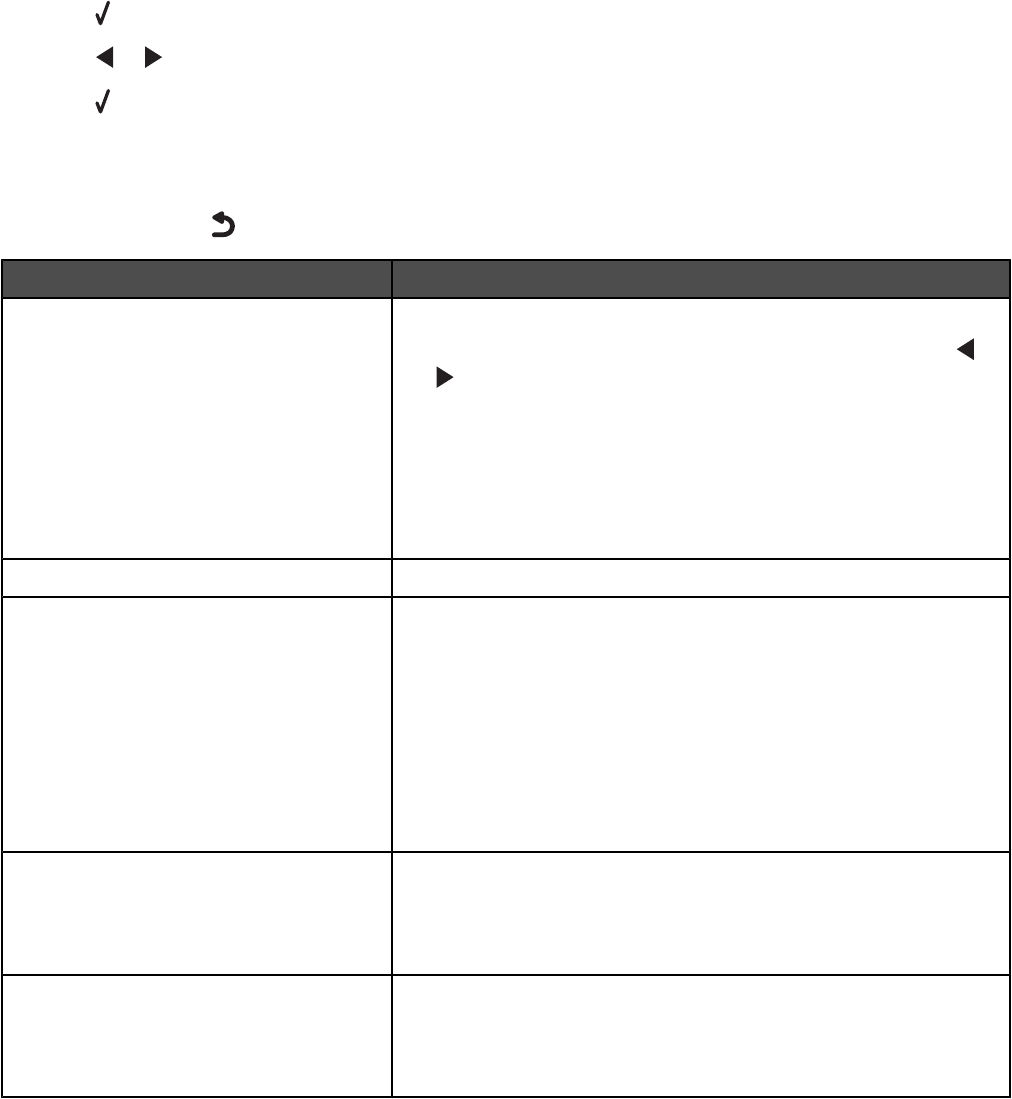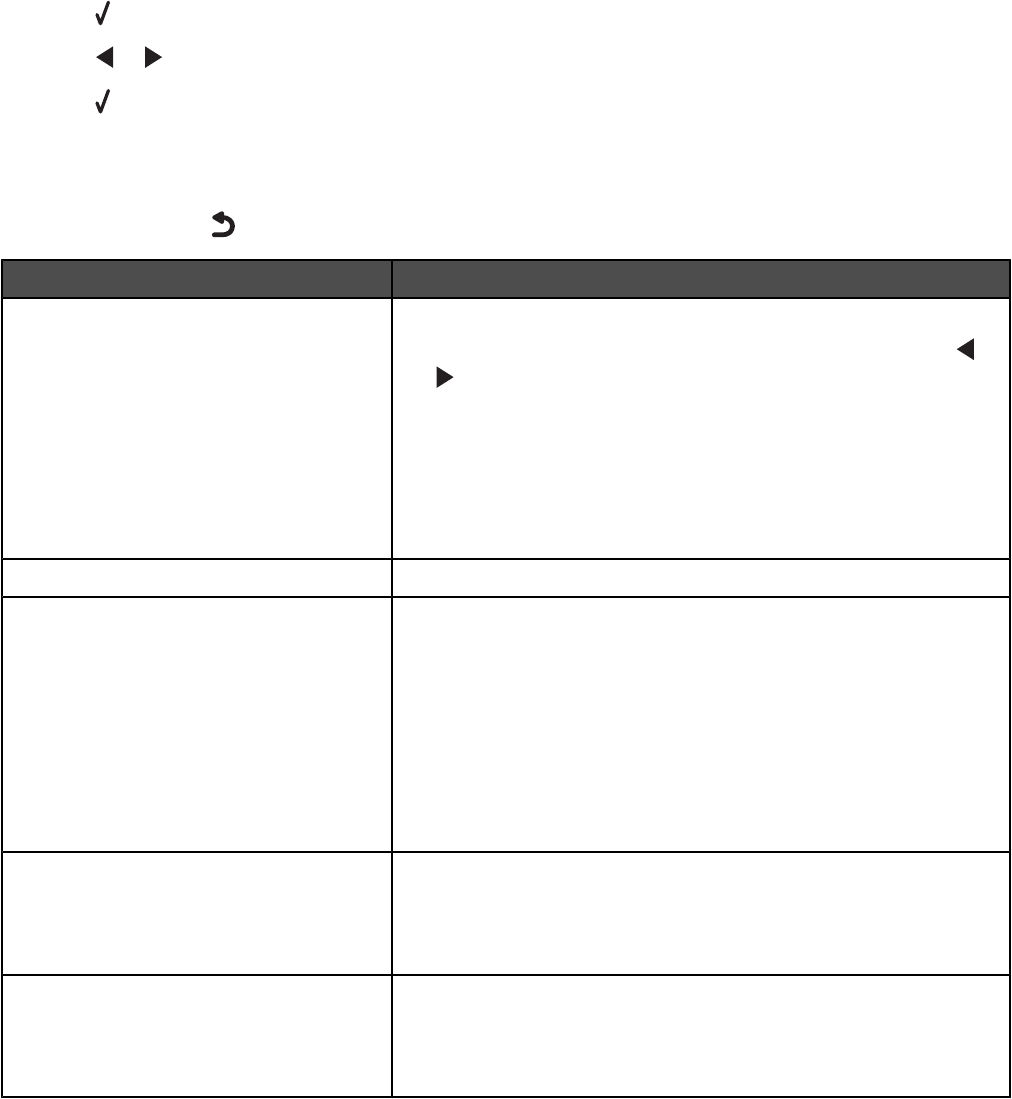
3 Press .
4 Press or repeatedly until the submenu item you want or the setting you want appears.
5 Press .
Note: When you choose a value selection, an * appears next to the selected setting.
6 To go into additional submenus and settings, repeat step 4 and step 5 as needed.
7 If necessary, press repeatedly to return to the previous menus and make other selections.
From here You can
Maintenance Select:
• Ink Level to view the ink level of the color cartridge. Press or
to view the ink level of the black (or photo) cartridge.
• Clean Cartridges to clean the print cartridge nozzles. For more
information, see “Cleaning the print cartridge nozzles” on
page 72.
• Align Cartridges to align the cartridge. For more information, see
“Aligning print cartridges” on page 72.
• Print Test Page to print a test page.
Paper Setup Select the size and type of paper loaded.
Device Setup Select:
• Language to change the language setting.
• Country to set the default blank paper size and date format being
used in your location.
• Clear Settings Timeout to change the timeout feature before the
printer, if left unused, resets to the factory default settings. For
more information, see “Saving settings” on page 25.
• Power Saver to set the number of minutes before the printer, if
left unused, enters the Power Saver mode.
Defaults Select:
• Photo Print Size to choose the size of photo(s) to print.
• Set Defaults to change default settings. For more information,
see “Saving settings” on page 25.
Network Setup Select:
• Print Setup Page to print a page that lists the network settings.
• Reset Network Adapter to Factory Defaults to reset the
wireless network settings.
24