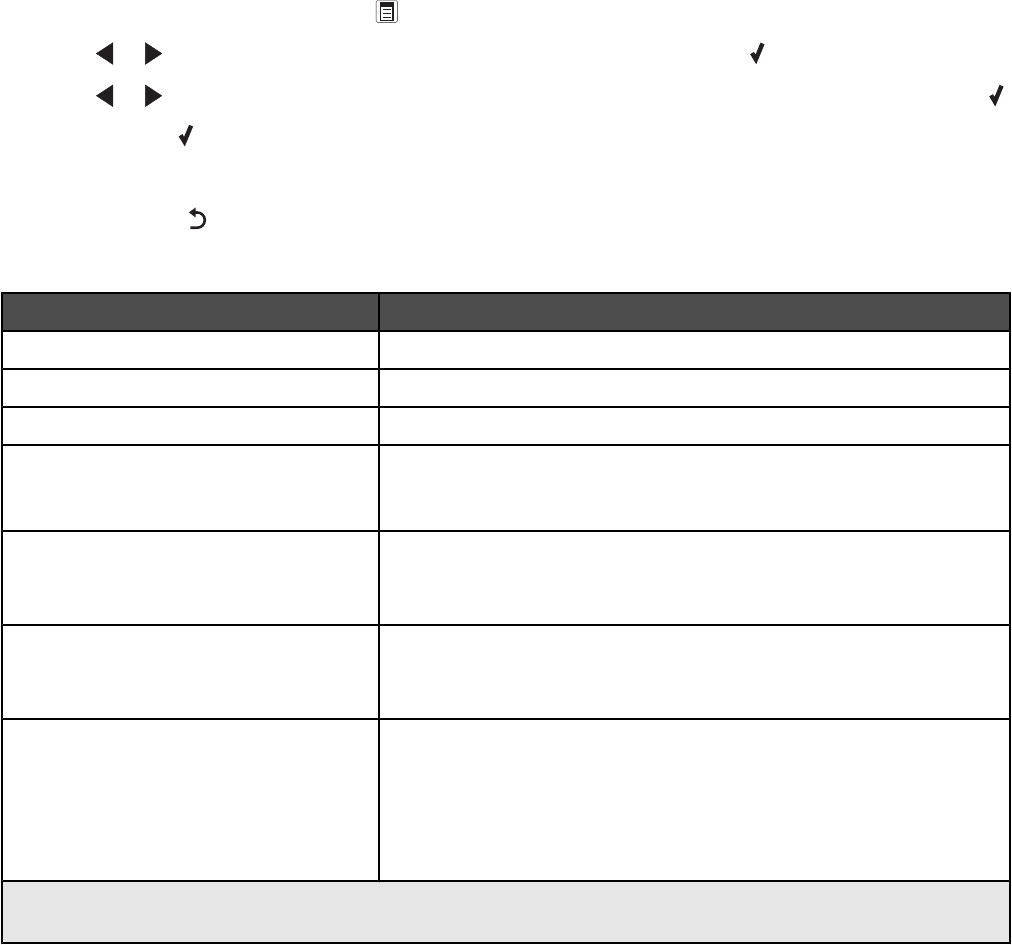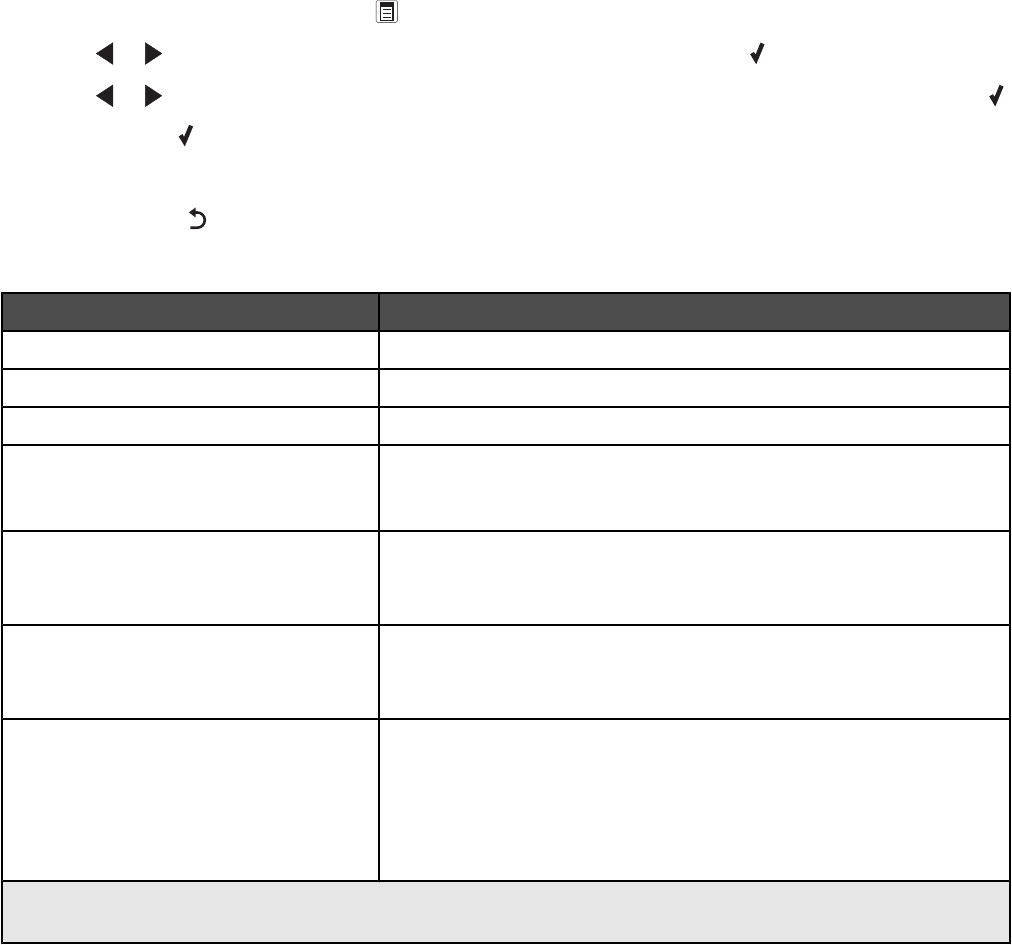
Understanding the Fax menu
To access and navigate the Fax menu:
1 From the control panel, press Fax Mode.
The fax default screen appears.
2 If you do not want to change a setting, enter the fax number and press Start Color or Start Black.
3 If you want to change a setting, press .
4 Press or repeatedly until the menu item you want appears, and then press .
5 Press or repeatedly until the submenu item you want or the setting you want appears, and then press .
Note: Pressing
selects a setting. An * appears next to the selected setting.
6 To go into additional submenus and settings, repeat the previous step.
7 If needed, press repeatedly to return to the previous menus and make other setting selections.
8 Press Start Color or Start Black.
Use this To
Quality* Adjust the quality of a fax you are sending.
Lighter / Darker* Adjust the brightness of a fax you are sending.
Phone Book Add, edit, and print names and fax numbers of individuals or groups.
On Hook Dial Dial a telephone number while listening to the call through a speaker
on the printer. This is useful when you must navigate an automated
answering system before sending your fax.
Delay Fax Enter a specific time to send a fax.
Note: Make sure the date and time are entered correctly before setting
a specific time to send a fax.
Handset Volume Adjust the volume of the speaker in the handset in Canada, Guam,
Puerto Rico, US Virgin Islands, or the United States.
Note: This option does not appear in other locations.
Fax Setup
• Print fax history or transmission status reports.
• Customize settings for receiving a fax.
• Select fax printing options.
• Customize settings for sending a fax.
• Block faxes from the numbers you specify.
* Temporary setting. For information on saving temporary and other settings, see the related topic, “Saving
settings.”
Related topics:
•
“Saving settings” on page 103
Understanding the printer
101