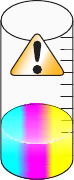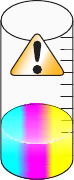
5 Make sure:
• The job status is Printing.
• Printing status is not on Hold. Otherwise, click Start Jobs.
Checking the print cartridges
Are the print cartridges properly installed?
For more information, see “Installing print cartridges”.
Are the sticker and tape removed from the cartridges?
1 Pull the control panel up.
2 Raise the cartridge access door.
3 Press down on the cartridge carrier levers to raise the cartridge carrier lids.
4 Remove the print cartridges from the print cartridge carrier.
5 Make sure the sticker and tape are removed from the bottom and back of the cartridges.
Are the cartridges low on ink?
1 From the Finder desktop, double-click the Lexmark 5000 Series folder.
2 Double-click the Lexmark 5000 Series Utility icon.
3 If an exclamation point (!) appears on a cartridge, the ink level is low. Install a new cartridge. For more information,
see “Removing a used print cartridge”.
For cartridge-ordering information, see “Ordering print cartridges” on page 123.
Colors on printout are faded or differ from colors on the screen
Check the following. When you think you have solved the problem, test the solution by sending a document to print.
Are the color and print speed settings correct?
You may need to adjust the color and print speed. For more information, see the related topic below.
Are the print cartridges low on ink?
1 From the Finder desktop, double-click the Lexmark 5000 Series folder.
2 Double-click the Lexmark 5000 Series Utility icon.
3 If an exclamation point (!) appears on either of the print cartridges, the ink level is low. Install a new cartridge.
For more information, see the related topic below.
For cartridge-ordering information, see the related topic below.
Troubleshooting
146