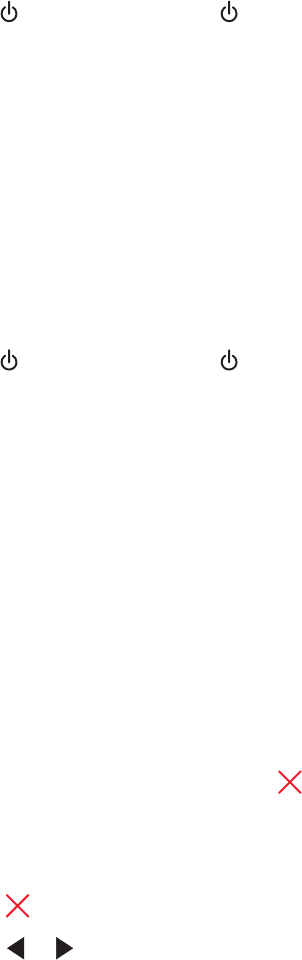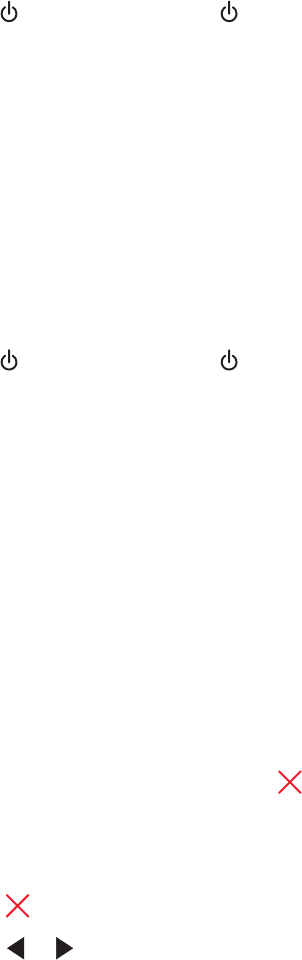
3 Press down on the cartridge carrier latch to raise the cartridge carrier lid.
4 Remove the cartridges.
5 Reinstall the black cartridge or the photo cartridge in the left carrier.
6 Reinstall the color cartridge in the right carrier.
Left Cartridge Error / Right Cartridge Error
This message may also appear as Error 1205 (Left Cartridge) or Error 1206 (Right Cartridge).
1 Remove the indicated print cartridge.
2 Disconnect the power cord from the electrical outlet.
3 Reconnect the power cord to the electrical outlet.
4 If the button is not lit, press .
5 Reinsert the print cartridge.
6 If the error:
• Does not reappear, the problem has been corrected.
• Reappears, replace the print cartridge with a new one.
Left Cartridge Incorrect / Right Cartridge Incorrect
1 Remove the indicated print cartridge.
2 Disconnect the power cord from the electrical outlet.
3 Reconnect the power cord to the electrical outlet.
4 If the button is not lit, press .
5 Reinsert the print cartridge.
6 If the error:
• Does not reappear, the problem has been corrected.
• Reappears, replace the print cartridge with a new one.
Left Cartridge Missing / Right Cartridge Missing
One or both print cartridges are missing or not installed properly. For more information, see “Installing print cartridges”
on page 115.
Notes:
• You can make a color copy with only the color cartridge installed.
• You can print a black-and-white document with only the black cartridge installed.
• You cannot copy or print when only the photo cartridge is installed.
• To remove the error message, press .
Photo size error. Photo must fit on page.
There are one or more photos larger than the paper size you selected on the printer menu.
1 Press to clear the error message.
2 Press or repeatedly until Paper Size appears on the display.
Troubleshooting
167