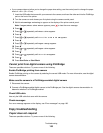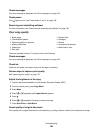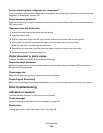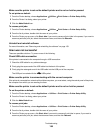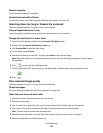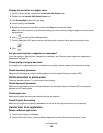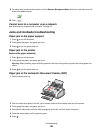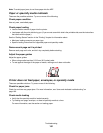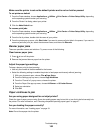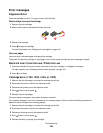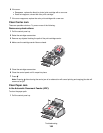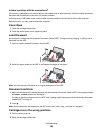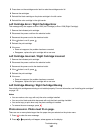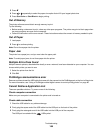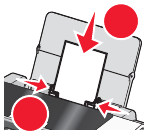
Note: To avoid paper jams, do not force paper into the ADF.
Paper or specialty media misfeeds
These are the possible solutions. Try one or more of the following:
Check paper condition
Use only new, unwrinkled paper.
Check paper loading
• Load a smaller amount of paper into the printer.
• Load paper with the print side facing you. (If you are not sure which side is the printable side, see the instructions
that came with the paper.)
See the “Getting Started” section in the “Printing” chapter for information about:
• Maximum loading amounts per paper type
• Specific loading instructions for supported paper and specialty media
Remove each page as it is printed
Remove each page as it exits, and let it dry completely before stacking.
Adjust the paper guides
Adjust the paper guides:
• When using media less than 215.9 mm (8.5 inches) wide
• To rest against the edge of the paper or media, making sure it does not buckle.
1
2
Printer does not feed paper, envelopes, or specialty media
These are possible solutions. Try one or more of the following:
Check for paper jams
Check for and clear any paper jams. For more information, see “Jams and misfeeds troubleshooting” on
page 160.
Check media loading
• Verify that the specialty media is loaded correctly.
• Try loading one page, envelope, or sheet of specialty media at a time.
For more information, see the section on loading paper.
Troubleshooting
161