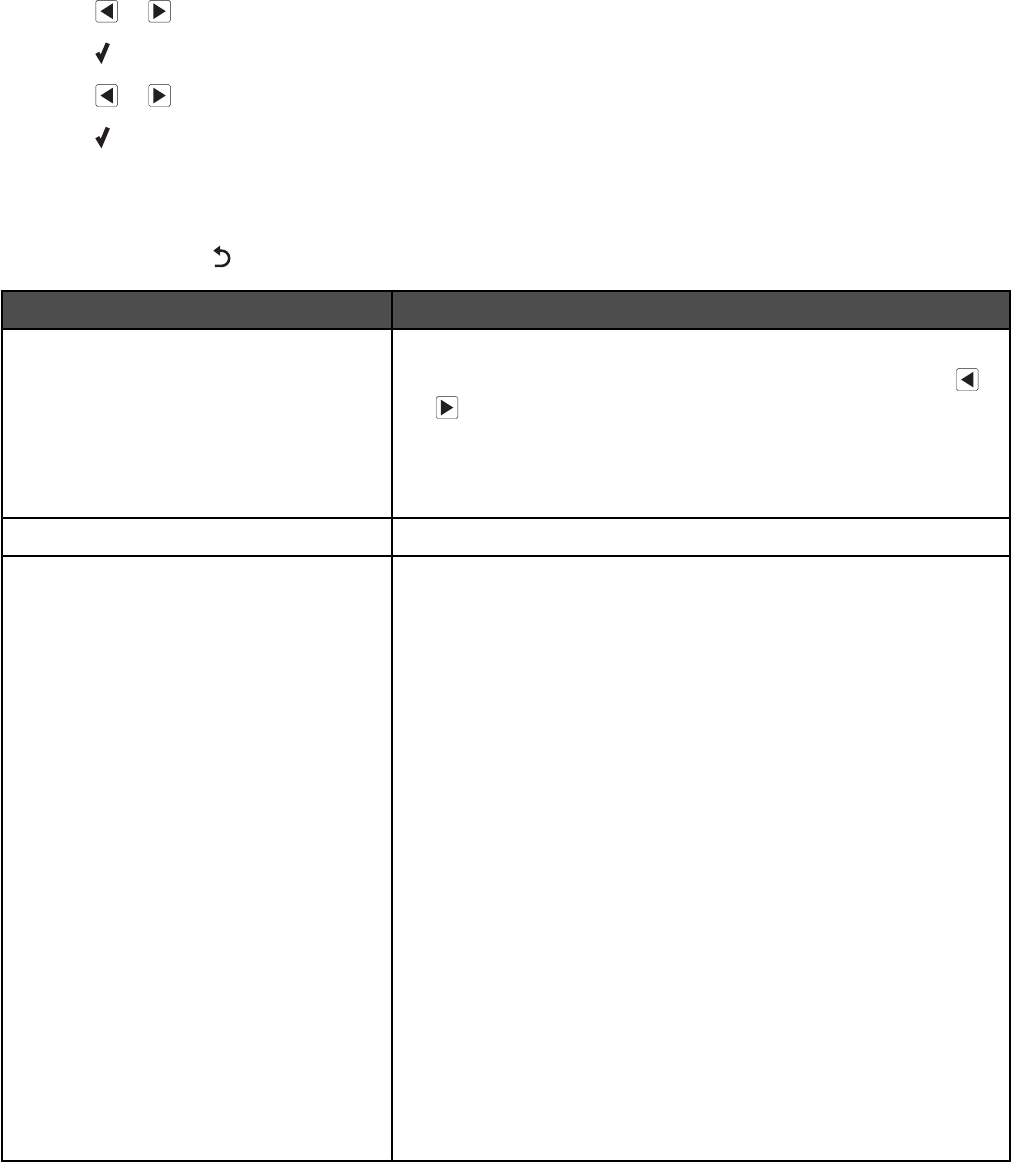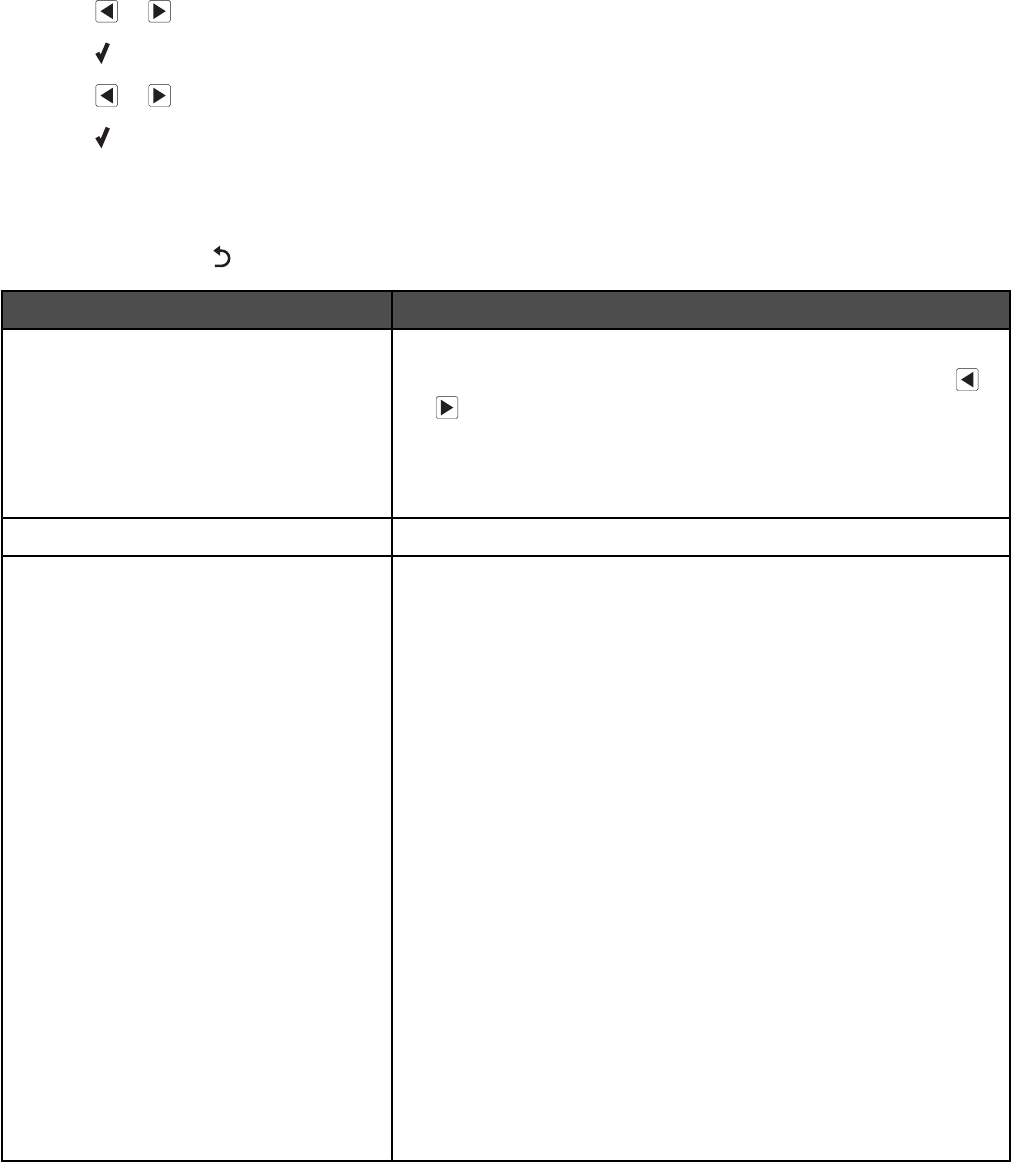
Understanding the Settings menu
1 From the control panel, press Settings.
2 Press or repeatedly until the menu item you want appears.
3 Press .
4 Press or repeatedly until the submenu item you want or the setting you want appears.
5 Press .
Note: When you choose a value selection, an asterisk (*) appears next to the selected setting.
6 To go into additional submenus and settings, repeat step 4 and step 5 as needed.
7 If necessary, press repeatedly to return to the previous menus and make other selections.
From here You can
Maintenance Select:
• Ink Level to view the ink level of the color cartridge. Press or
to view the ink level of the black (or photo) cartridge.
• Clean Cartridges to clean the print cartridge nozzles.
• Align Cartridges to align the cartridge.
• Print Test Page to print a test page.
Paper Setup Select the size and type of paper loaded.
Device Setup Select:
• Language to change the language setting.
• Country to set the default blank paper size, date format, number
of Caller ID patterns, and region selection being used in your
location.
• Date/Time to set the date and time.
• Host Fax Settings to choose whether to allow the fax software
from the computer to make changes in your fax settings.
• Button Beep to set the volume of the tone when a control panel
button is pressed to either On or Off. On is the default.
• Caller ID Pattern to choose from one of the following patterns
available based on the country or region you selected during initial
setup. If phones in your country use two detection patterns, call
your telecommunications company to determine their subscribed
pattern.
– Pattern 1 (FSK)
– Pattern 2 (DTMF)
For more information, see “Using Caller ID from the control panel”
on page 24.
• Clear Settings Timeout to change the timeout feature before the
printer, if left unused, resets to the factory default settings. For
more information, see “Saving settings” on page 103.
Understanding the printer
102