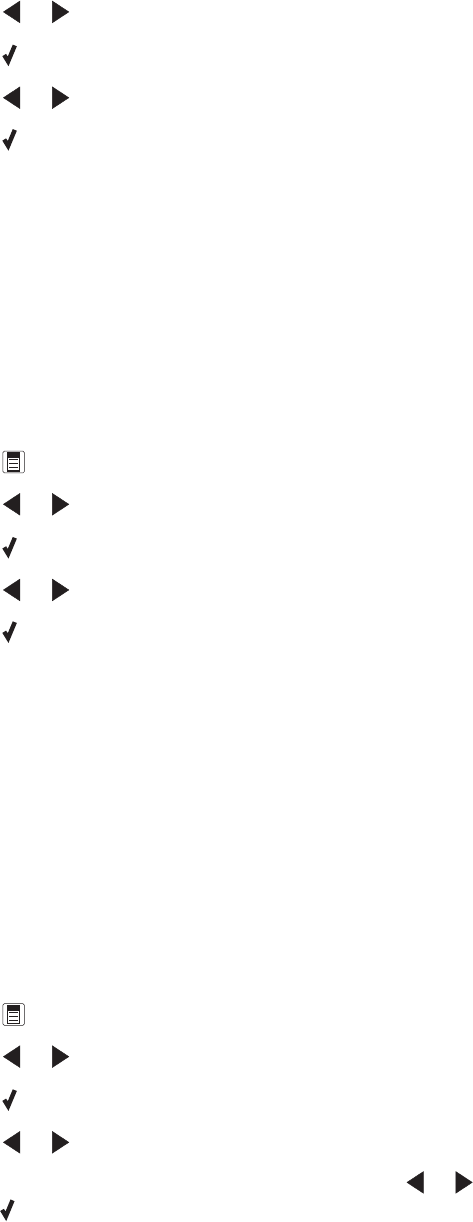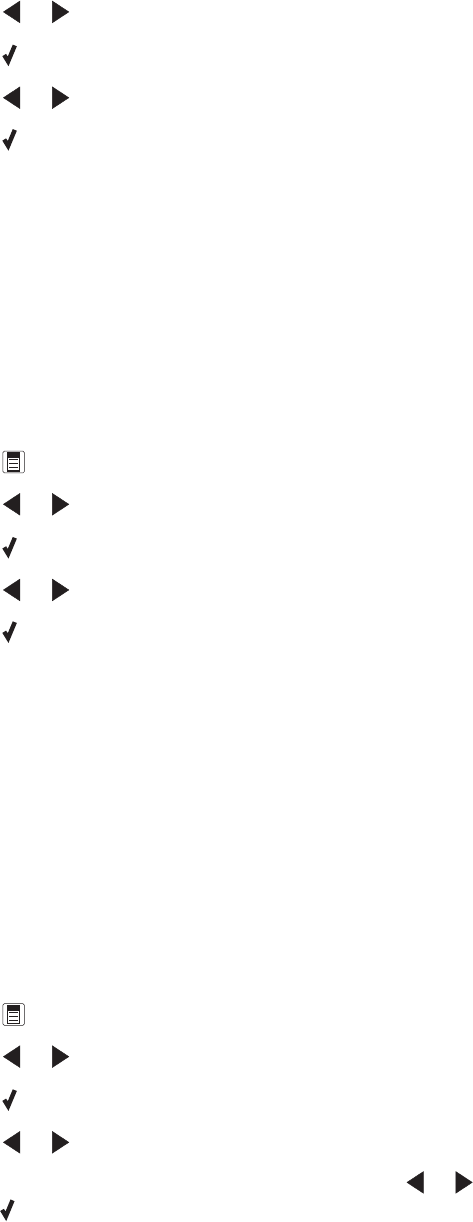
15 Press or repeatedly until Paper Type appears.
16 Press .
17 Press or repeatedly until the type of paper loaded into the printer appears.
18 Press .
19 Press Start Color or Start Black.
Related topics:
• “Using the control panel” on page 95
Copying multiple images on one page using the control panel
1 Load paper into the paper support.
2 Load original documents facedown into the ADF tray.
3 From the control panel, press Copy Mode.
4 Press .
5 Press or repeatedly until N-Up appears.
6 Press .
7 Press or repeatedly until the setting you want appears.
8 Press .
9 Press Start Color or Start Black.
Related topics:
• “Using the control panel” on page 95
Enlarging or reducing an image
1 Load paper.
Note: If you are copying photos, use photo or heavyweight matte paper, with the glossy or printable side facing
you. (If you are not sure which side is the printable side, see the instructions that came with the paper.)
2 Load an original document or photo facedown in the Automatic Document Feeder (ADF).
3 From the control panel, press Copy Mode.
4 Press .
5 Press or repeatedly until Resize appears.
6 Press .
7 Press or repeatedly until the setting you want appears.
Note: If you select Custom Resize, press and hold
or until the size you want appears, and then
press
.
8 Press Start Color or Start Black.
Copying
61