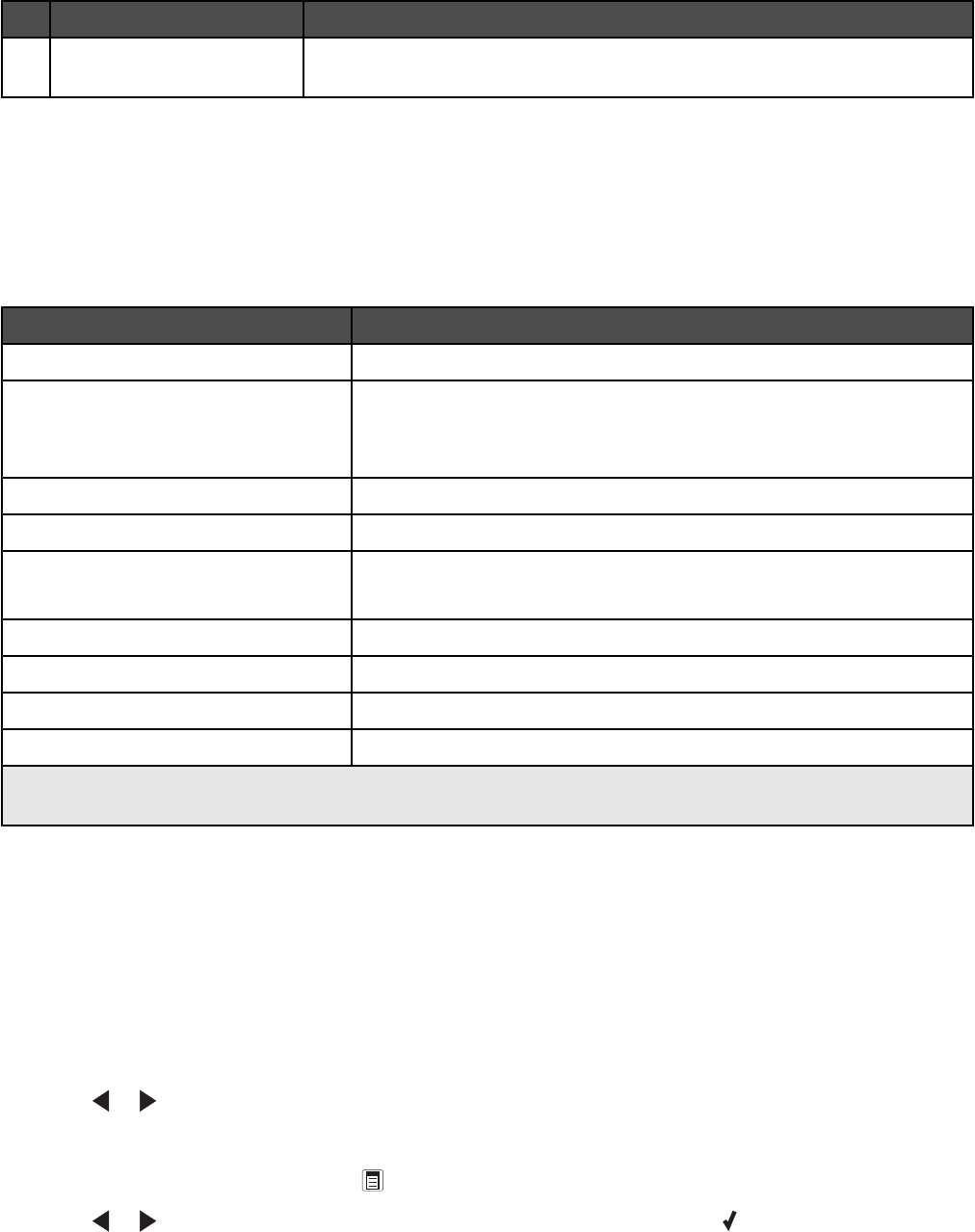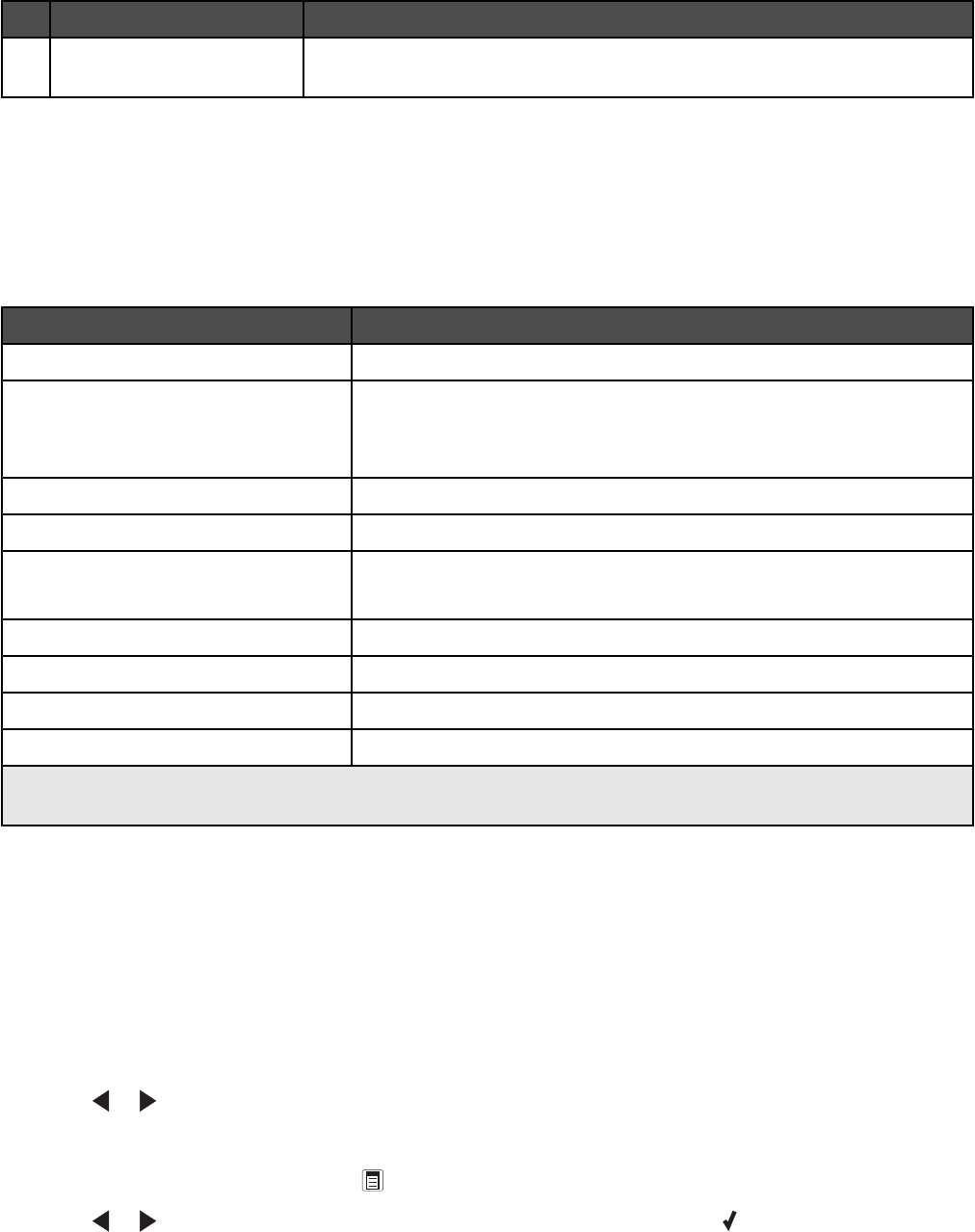
Press To
5
Start Color Start a color fax, copy, or scan, or print job, depending on which mode is
selected.
Related topics:
•
“Understanding the Copy menu” on page 98
• “Understanding the Scan menu” on page 98
Understanding the Copy menu
Understanding the Copy Menu
Use this To
Copies* Specify how many copies to print.
Resize*
• Specify the percentage for enlarging or reducing the original copy.
• Specify a specific copy size.
• Create a multiple-page poster.
Lighter / Darker* Adjust the brightness of a copy.
Quality* Adjust the quality of a copy.
Paper Setup
• Specify the size of the paper loaded.
• Specify the type of paper loaded.
Collate Print one or more copies in the correct order.
N-Up* Choose how many pages to print on a single sheet.
Original Size* Specify the size of the original document.
Original Type* Specify the type of the original document.
* Temporary setting. For information on saving temporary and other settings, see the related topic on Customizing
settings.
Related topics:
•
“Using the control panel” on page 95
• “Saving settings” on page 103
Understanding the Scan menu
To understand and use the Scan menu:
1 From the control panel, press Scan Mode.
The scan default screen appears.
2 Press or repeatedly until the scan destination you want appears.
3 If you do not want to change a setting, press Start Color or Start Black.
4 If you want to change a setting, press .
5 Press or repeatedly until the menu item you want appears, and then press .
Understanding the printer
98