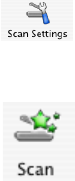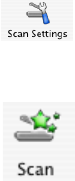
Restart computer
Turn off and then restart your computer.
Uninstall and reinstall software
For more information, see “Removing and reinstalling the software” on page 133.
Scanning takes too long or freezes the computer
These are possible solutions. Try one or more of the following:
Close all applications not in use
Close all programs not being used to speed up the performance of your computer.
Change the resolution to a lower value
1 From the Finder desktop, double-click the Lexmark 5000 Series folder.
2 Double-click the Lexmark 5000 Series Center icon.
3 Click Preview/Edit to open the Scan dialog.
4 On the dialog, select Preview.
5 Reload the document into the ADF, and then click Close on the reminder dialog.
Note: Select the check box on the reminder dialog if you do not want this dialog to reappear until you reopen
the application.
6 Click to open the Scan Settings drawer.
7 From the Resolution (DPI) pop-up menu on the Settings tab, choose a lower scanning resolution value.
8 Click .
Poor scanned image quality
These are possible solutions. Try one or more of the following:
Check messages
If an error message is displayed, see “Error messages” on page 163.
Clean the scan lens and white roller
1 Unplug the power cord and the phone line from the wall.
2 Open the control panel.
3 Push the roller lever gently to the left, pull it forward, and then lift the white roller out of the printer.
4 Use a clean, lint-free cloth dampened with water to wipe the white roller and the scan lens.
Note: The scan lens is located under the white roller.
5 Reinstall the dry white roller, push the roller lever gently to the left, and then snap it into place.
6 Reconnect the power cord and the phone line.
Troubleshooting
157