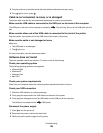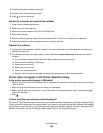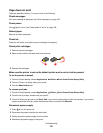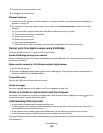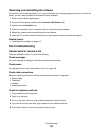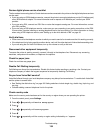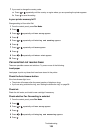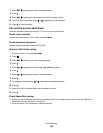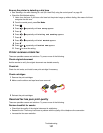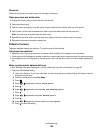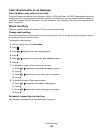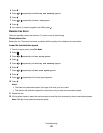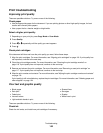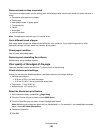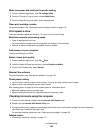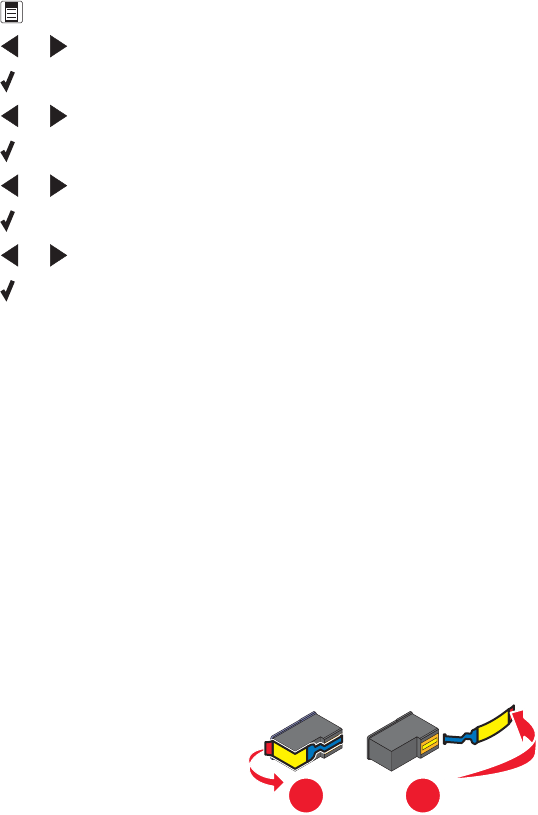
Be sure the printer is detecting a dial tone
• See “Sending a fax while listening to a call (On Hook Dial) using the control panel” on page 22.
• Check the Dial Method setting.
1 Listen for a dial tone. If you hear a dial tone but the printer hangs up without dialing, this means it did not
recognize the dial tone.
2 From the control panel, press Fax Mode.
3 Press .
4 Press or repeatedly until Fax Setup appears.
5 Press .
6 Press or repeatedly until Dialing and Sending appears.
7 Press .
8 Press or repeatedly until Dial Method appears.
9 Press .
10 Press or repeatedly until Behind PBX appears.
11 Press to save this setting.
Printer receives a blank fax
These are possible causes and solutions. Try one or more of the following:
Check original document
Ask the sender to verify the original document was loaded correctly.
Check ink
Check the ink levels, and install a new print cartridge if necessary.
Check cartridges
1 Remove the print cartridges.
2 Make sure the sticker and tape have been removed.
1
2
3 Reinsert the print cartridges.
Received fax has poor print quality
These are possible causes and solutions. Try one or more of the following:
Review checklist for sender
• Check that the quality of the original document is satisfactory.
• Resend the fax. There may have been a problem with the quality of the telephone line connection.
• Increase the fax scan resolution.
Troubleshooting
137