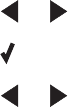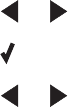
6 On your keyboard, press return.
7 From the Network All-in-One Selection dialog, select the printer you want to scan to your computer.
8 Click Select.
9 Repeat step 4 to step 8 for every printer that you want to scan to your computer.
10 When finished, click Done.
Note: To remove a printer from the list, select the printer, and then click —.
Scanning to a computer over a network
Make sure:
• The printer is connected to the network through a print server, and the printer and computer receiving the scan
are on.
• The printer is configured to scan over a network (Direct IP Printing).
1 Load an original document facedown in the Automatic Document Feeder (ADF).
2 From the control panel, press Scan Mode.
3 Press or repeatedly until the computer to which you want to scan appears.
4 Press .
5 Press or repeatedly until the scan destination you want appears.
6 Press Start Color or Start Black.
Related topics:
• “Setting a network printer to scan” on page 77
Scanning
78