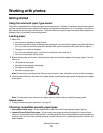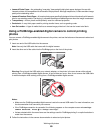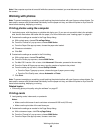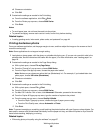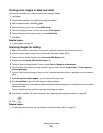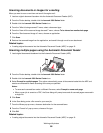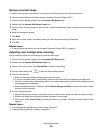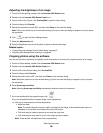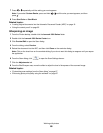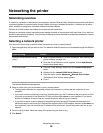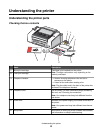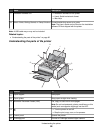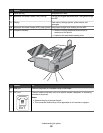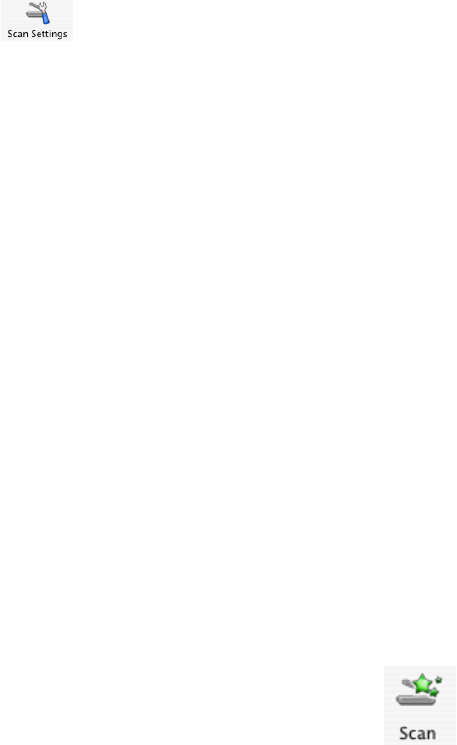
Adjusting the brightness of an image
1 From the Finder desktop, double-click the Lexmark 5000 Series folder.
2 Double-click the Lexmark 5000 Series Center icon.
3 From the All-In-One Center, click Preview/Edit to open the Scan dialog.
4 From the dialog, click Preview.
5 Reload the document into the ADF, and then click Close on the reminder dialog.
Note: Click on the check box on the reminder dialog if you do not want this dialog to reappear until you reopen
the application.
6 Click to open the Scan Settings drawer.
7 Select the Adjustments tab.
8 From the Brightness area, move the slider to lighten or darken the image.
Related topics:
• “Customizing scan settings from the Scan dialog” on page 67
• “Adjusting color settings when scanning” on page 66
Cropping photos using the software
You can use the Auto-crop feature to highlight certain focal points or to show only a specific portion of an image.
1 From the Finder desktop, double-click the Lexmark 5000 Series folder.
2 Double-click the Lexmark 5000 Series Center icon.
3 From the All-in-One Center dialog, click Preview/Edit.
4 From the dialog, select Preview.
5 Reload the photo into the ADF, and then click Close on the reminder dialog.
Note: Select the check box on the reminder dialog if you do not want the dialog to reappear until you reopen
the application.
6 Select Auto-crop sensitivity.
Note: Selecting Auto-crop sensitivity automatically selects the area to be scanned.
7 If you are satisfied with the cropped image, click .
If you are not satisfied with the cropped image, make adjustments.
a Use any of these methods to make adjustments:
• Move the slider.
Note: The slider adjusts the file size, width, and height of the image. If the dashed border seems to
disappear, the crop area is set beyond the size of the image.
• Click and drag the nodes to expand or minimize the crop area.
• Click and drag the crop area to a part of the image you want copied.
Note: These actions will deactivate Auto-crop sensitivity.
Working with photos
86