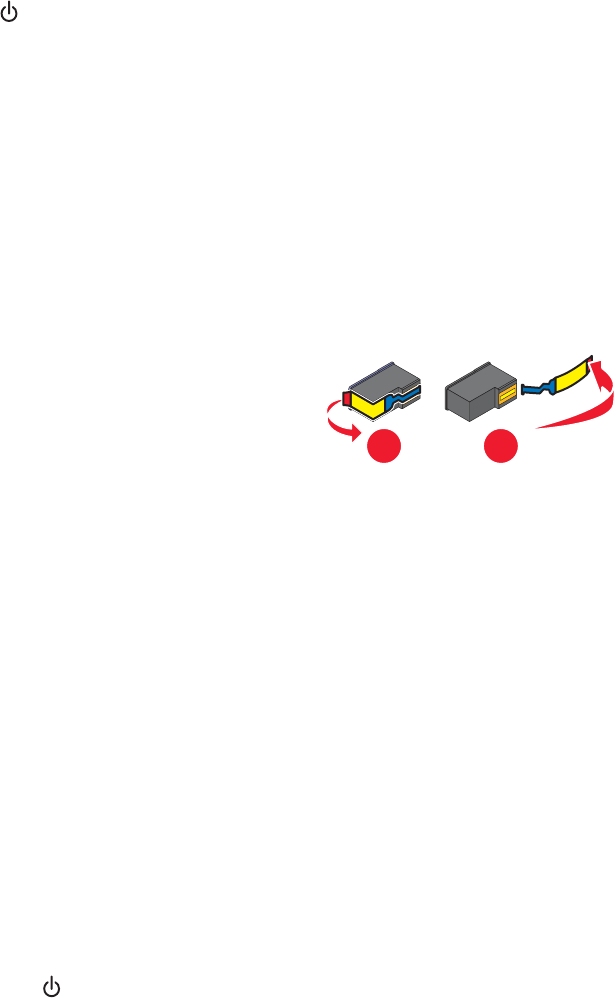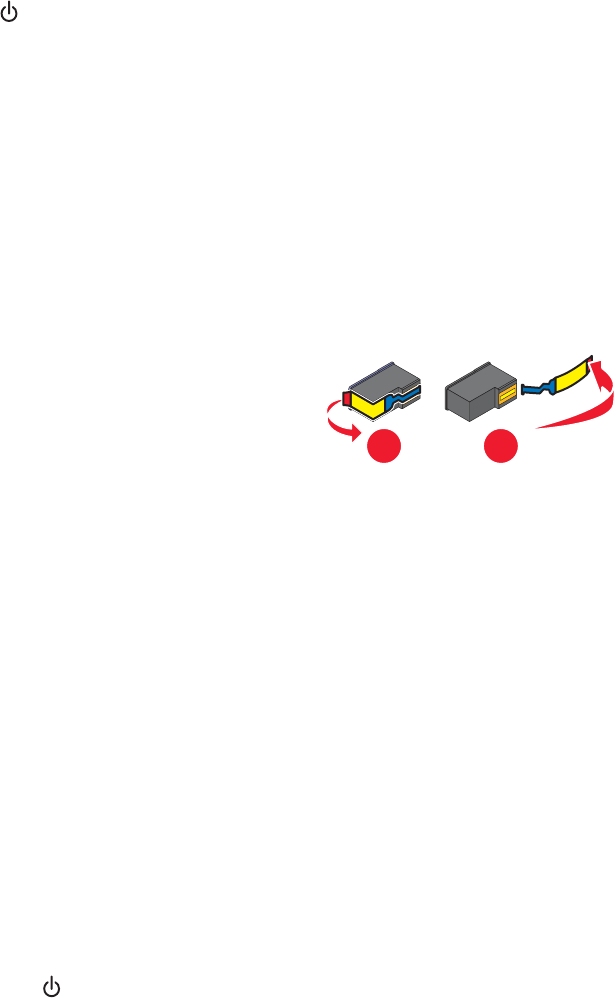
Page does not print
These are possible solutions. Try one or more of the following:
Check messages
If an error message is displayed, see “Error messages” on page 163.
Check power
If the light is not on, see “Power button is not lit” on page 128.
Reload paper
Remove and then load paper.
Check ink
Check the ink levels, and install new print cartridges if necessary.
Check print cartridges
1 Remove the print cartridges.
2 Make sure the sticker and tape have been removed.
1
2
3 Reinsert the cartridges.
Make sure the printer is set as the default printer and is not on hold or paused
To set the printer as default
1
From the Finder desktop, choose Applications Utilities Print Center/Printer Setup Utility.
2 From the Printer List dialog, select your printer.
3 Click the Make Default icon.
To resume print jobs
1
From the Finder desktop, choose Applications Utilities Print Center/Printer Setup Utility.
2 From the list of printers, double-click your printer.
3 From the Printer pop-up menu, click Start Jobs if you want to resume all print jobs in the queue; if you want to
resume a particular print job, select the document name, and then click Resume.
Reconnect power supply
1 Press to turn the printer off.
2 Disconnect the power cord from the wall outlet.
3 Gently remove the power supply from the printer.
4 Reconnect the power supply to the printer.
Troubleshooting
131