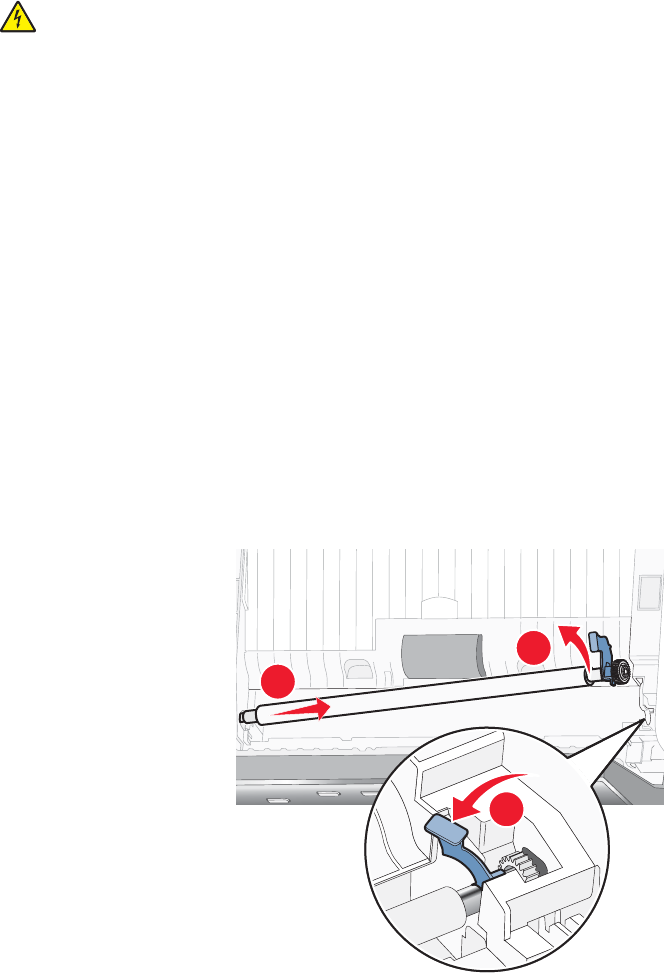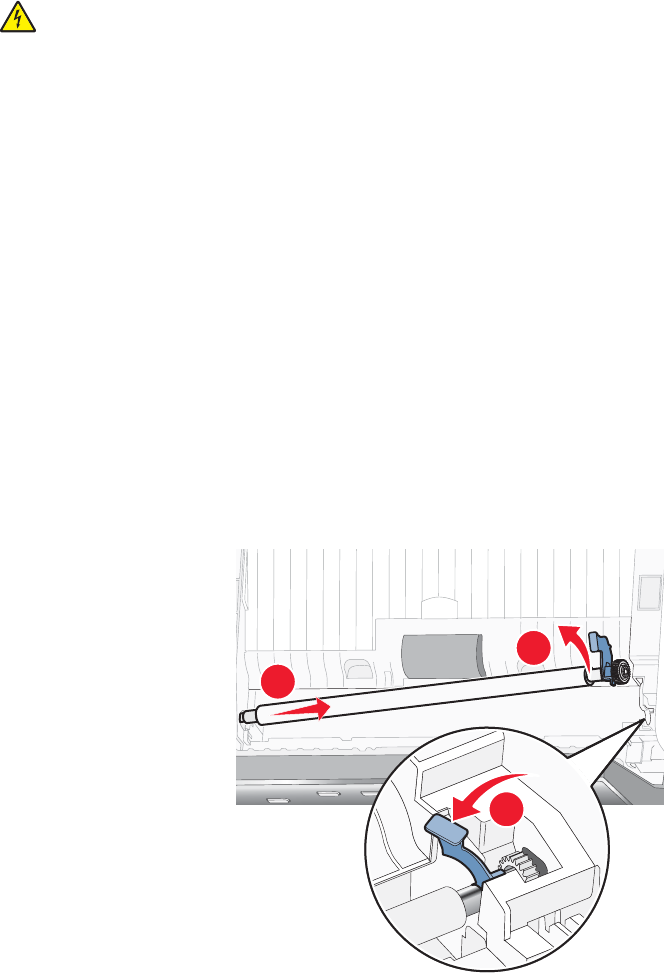
Cleaning the exterior of the printer
1 Make sure that the printer is turned off and unplugged from the wall outlet.
CAUTION: To avoid the risk of electric shock, unplug the power cord from the wall outlet and disconnect
all cables to the printer before proceeding.
2 Remove paper from the paper support and paper exit tray.
3 Dampen a clean, lint-free cloth with water.
Warning: Do not use household cleaners or detergents, as they may damage the finish of the printer.
4 Wipe only the outside of the printer, making sure to remove any ink residue that has accumulated on the paper
exit tray.
Warning: Using a damp cloth to clean the interior may cause damage to your printer.
5 Make sure the paper support and paper exit tray are dry before beginning a new print job.
Cleaning the scan lens and white roller
If you notice poor image quality in scans, faxes, or copies, you may need to clean the scan lens and the white roller.
1 Unplug the power cord and the phone line from the wall.
2 Open the control panel.
3 Push the roller lever gently to the left, pull it forward, and then lift the white roller out of the printer.
2
3
1
4 Use a clean, lint-free cloth dampened with water to wipe the white roller and the scan lens.
Note: The scan lens is located under the white roller.
Maintaining the printer
122