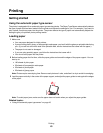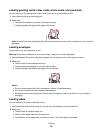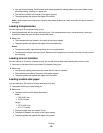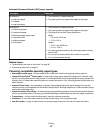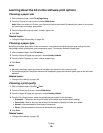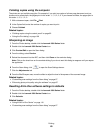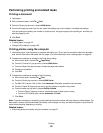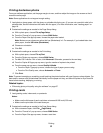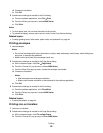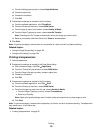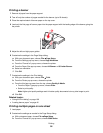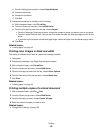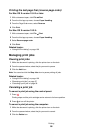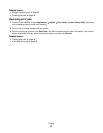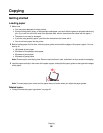Printing borderless photos
From your software application, set the page margins to zero, and then adjust the image on the screen so that it
covers the entire page.
Note: Some applications do not support margin setting.
1 Load photo or glossy paper, with the glossy or printable side facing you. (If you are not sure which side is the
printable side, see the instructions that came with the paper.) For more information, see “Loading paper” on
page 18.
2 Customize the settings as needed in the Page Setup dialog.
a With a photo open, choose File Page Setup.
b From the “Format for” pop-up menu, choose 5000 Series.
c From the Paper Size pop-up menu, choose the paper size loaded.
Note: Make sure you choose an option that has (Borderless) in it. For example, if you loaded letter-size
photo paper, choose US Letter (Borderless).
d Choose an orientation.
e Click OK.
3 Customize the settings as needed in the Print dialog.
a With a photo open, choose File Print.
b From the Printer pop-up menu, choose 5000 Series.
c For Mac OS X version 10.4 or later, click Advanced. Otherwise, proceed to the next step.
d From the Copies & Pages pop-up menu, type the number of copies to be printed.
e From the same pop-up menu, choose Quality & Media.
• From the Paper Type pop-up menu, choose the type of paper you are using.
• From the Print Quality area, choose Automatic or Photo.
f Click Print.
Note: To prevent smudging or scratching, avoid touching the printed surface with your fingers or sharp objects. For
best results, remove each printed sheet individually from the paper exit tray, and allow the prints to dry at least 24
hours before stacking, displaying, or storing.
Related topics:
• “Enhancing photo print quality using the software” on page 87
Printing cards
1 Load greeting cards, index cards, or postcards.
Notes:
• Make sure the thickness of each card does not exceed 0.020 inch (0.50 mm).
• Make sure the print side of the card faces you.
2 Customize the settings as needed in the Page Setup dialog.
a With a document open, click File Page Setup.
b From the “Format for” pop-up menu, choose 5000 Series.
c From the Paper Size pop-up menu, choose a card size.
Printing
51