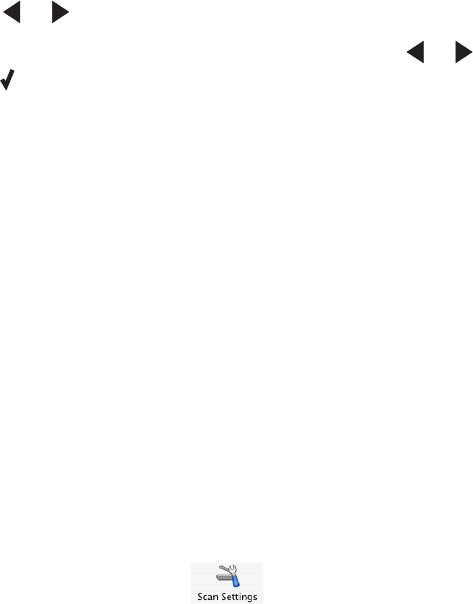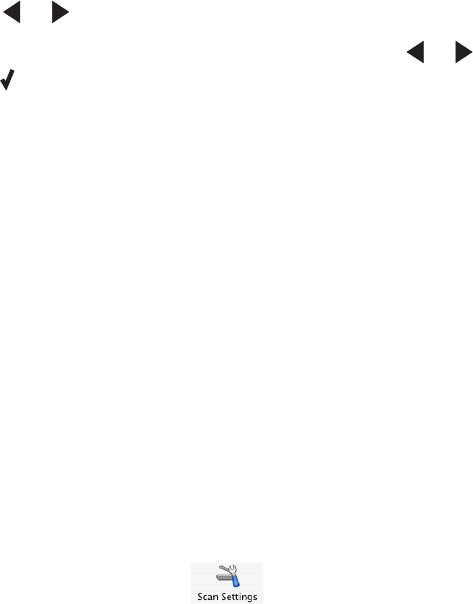
7 Press or repeatedly until the setting you want appears.
Note: If you select Custom Resize, press and hold
or until the size you want appears, and then
press
.
8 Press Start Color or Start Black.
Related topics:
• “Loading original documents into the Automatic Document Feeder (ADF)” on page 19
• “Using the control panel” on page 95
Sharpening an image
1 From the Finder desktop, double-click the Lexmark 5000 Series folder.
2 Double-click the Lexmark 5000 Series Center icon.
3 Click Preview/Edit to open the Scan dialog.
4 From the dialog, select Preview.
5 Reload the document into the ADF, and then click Close on the reminder dialog.
Note: Click on the check box on the reminder dialog if you do not want this dialog to reappear until you reopen
the application.
6 From the Scan dialog, click to open the Scan Settings drawer.
7 Click the Adjustments tab.
8 From the Blur/Sharpen area, move the slider to adjust the level of sharpness of the scanned image.
Related topics:
• “Customizing scan settings from the Scan dialog” on page 67
• “Enhancing photo print quality using the software” on page 87
Working with photos
88