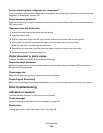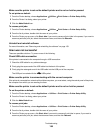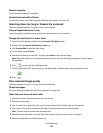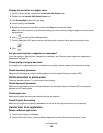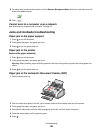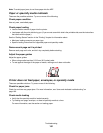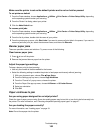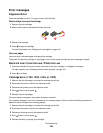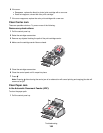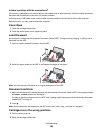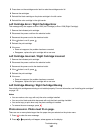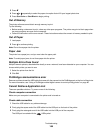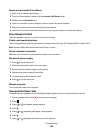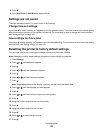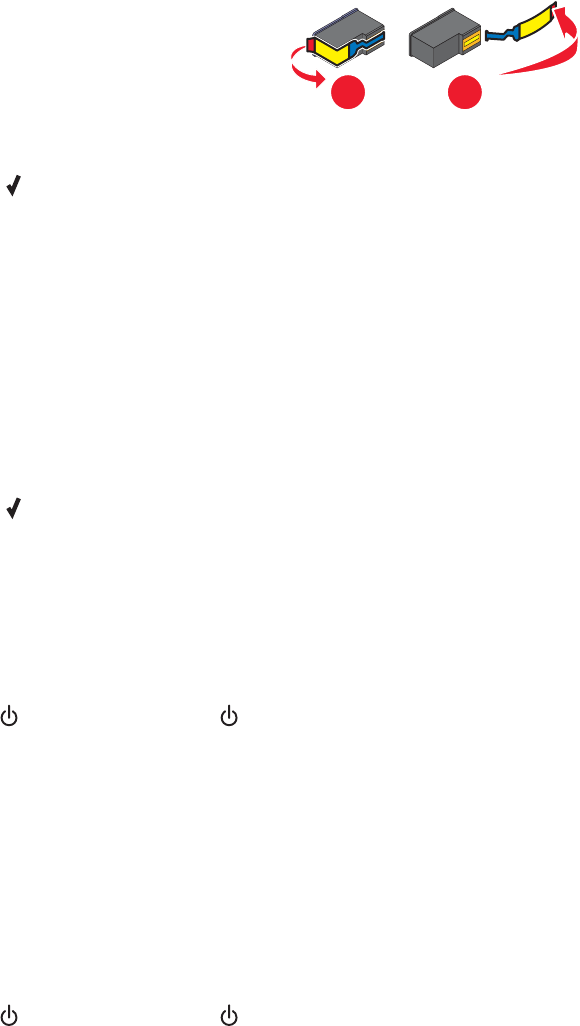
Error messages
Alignment Error
These are possible solutions. Try one or more of the following:
Remove tape from print cartridge
1 Remove the print cartridge.
2 Make sure the sticker and tape have been removed.
1
2
3 Reinsert the cartridge.
4 Press to align the cartridge.
For more information, see “Aligning print cartridges” on page 118.
Use new paper
Load only plain, unmarked paper for aligning the cartridge.
The printer will read any markings on used paper, which could cause the alignment error message to appear.
Black Ink Low / Color Ink Low / Photo Ink Low
1 Check the indicated ink level or levels, and install a new print cartridge or cartridges if necessary.
To order supplies, see “Ordering paper and other supplies” on page 124.
2 Press to continue.
Cartridge Error (1102, 1203, 1204, or 120F)
1 Remove the print cartridges, and close the cartridge carrier lids.
2 Disconnect the power cord from the electrical outlet.
3 Reconnect the power cord to the electrical outlet.
4 If the button is not lit, press .
5 Reinsert the print cartridges.
If the error does not reappear, the problem has been corrected.
If the problem reappears, one of the cartridges is not working properly. Continue with the following procedure to
determine which cartridge is not working properly.
1 Remove the print cartridges, and close the cartridge carrier lids.
2 Disconnect the power cord from the electrical outlet.
3 Reconnect the power cord to the electrical outlet.
4 If the button is not lit, press .
5 Reinsert the black (or photo) print cartridge.
Troubleshooting
163