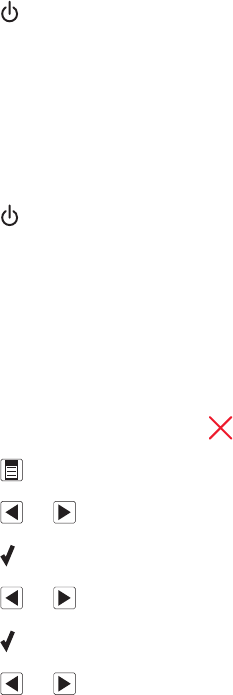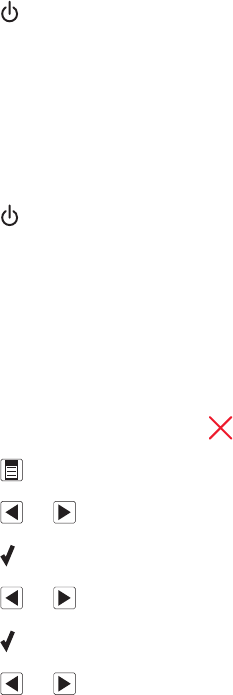
Remove and reinstall the software
1 Close all open software applications.
2 From the Finder desktop, double-click the Lexmark 5000 Series folder.
3 Double-click the Uninstaller icon.
4 Follow the instructions on the computer screen to remove the printer software.
5 Restart the computer before reinstalling the printer software.
6 Insert the CD, and then follow the instructions on the computer screen to reinstall the software.
Scan Request Failed
These are possible solutions. Try one or more of the following:
Check your operating system
The following operating systems are supported: Windows Vista, Windows XP, Windows 2000, and Mac OS X.
Note: Windows 2000 users should use Service Pack 3 or later.
Check computer connection
Make sure your computer is connected to the printer and is turned on.
Reconnect power supply
1 Press to turn the printer off.
2 Disconnect the power cord from the wall outlet.
3 Gently remove the power supply from the printer.
4 Reconnect the power supply to the printer.
5 Plug the power cord into the wall outlet.
6 Press to turn the printer on.
Reboot computer
Turn off and then restart your computer.
Unsupported Paper Size
The paper size you selected from the PictBridge-enabled digital camera is not supported by the printer.
1 From the control panel, press to clear the error message.
2 Press .
3 Press or until Paper Setup appears.
4 Press .
5 Press or repeatedly until Paper Size appears.
6 Press .
7 Press or repeatedly until the size you want appears.
Troubleshooting
169